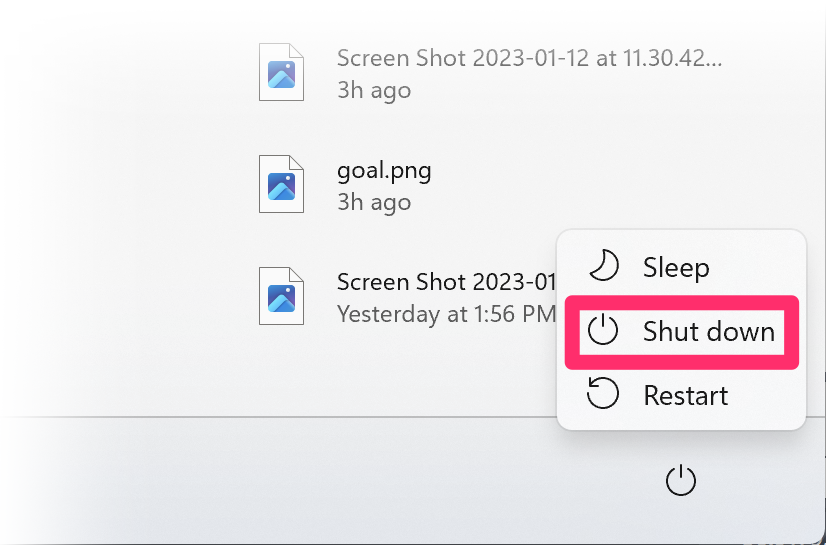Shut Down Your Windows Virtual Machine (VM) on a Mac with Parallels
Issue
You're running Land F/X on a Mac using a Parallels virtual machine (VM), and you need to shut down your VM.
Solution
1. Open your Windows Start menu, then click the power button.

2. Click Shut Down in the menu that opens.
Your Windows VM will shut down.