The Ribbon Does Not Have Any Tabs or Panels Currently Loaded
Issue
You see the message The ribbon does not have any tabs or panels currently loaded in the place of your Land F/X ribbons.

Cause
You might see this message on your ribbon for a few possible reasons:
- You may have the wrong workspace selected.
- Your AutoCAD (ACAD) menus may not be loaded properly.
- An acad.cuix file from any third-party software or office customization can also cause this issue.
Solution
Step 1: Unload and reload the Land F/X menus.
First, try following our steps to unload and reload the Land F/X menus.
Step 2: Select the correct workspace.
Your next step should be to either:
- Confirm that you have a workspace selected, or
- Switch from one workspace to another
No menus or no workspace available to use?
A file named AutoCAD.cuix has likely become corrupt. To fix this issue, please follow our steps to revert the file AutoCAD.cuix. Once you've completed those steps, check whether you still see the message "The ribbon does not have any tabs or panels currently loaded" in the place of your Land F/X ribbons. If you see this message, please complete the steps outlined below.
Open the workspace menu by clicking the gear icon in the lower right corner of your CAD interface. The checked menu item represents the currently selected workspace. (In the example below, the workspace Drafting & Annotation is currently selected.) If you have an incorrect workspace selected – or no workspace selected at all – click the correct workspace to select it.
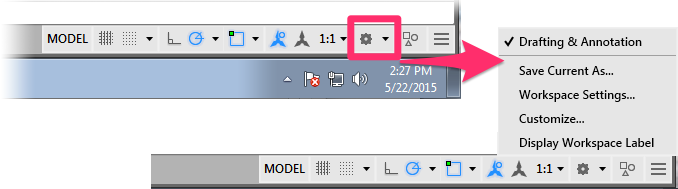
Most users only need a single workspace. To investigate how many you might have, open the Customized User Interface by typing CUI in the Command line. There, you can consolidate to one workspace if necessary.
Step 3: Unload and reload the ACAD menus.
Type MENULOAD in the Command line, and press Enter.
Then follow our steps to unload and reload the ACAD menus.
You should now be able to see your ACAD ribbons.

AutoCAD ribbons
Step 4: Load your Land F/X menus.
Follow our steps Load your Land F/X menus.
Step 5: Enable the ribbon.
Still don't see the ribbons? Type RIBBON in the Command line and press Enter. You should now see the ACAD and Land F/X ribbons.






