Your License is Invalid and This Product has Not Been Activated Properly on This System (Opening AutoCAD or F/X CAD)
Issue
When opening F/X CAD or AutoCAD, you saw the following error message:
- Your license is invalid and this product has not been activated properly on this system.
In most cases, CAD will have crashed immediately after you saw the error. You are unable to activate CAD because it crashed before you had access to any options.
Cause
This error can result from:
- A windows update, or
- A corrupted Autodesk licensing component
Solution
1. Open the Windows Task Manager.
Select AutoCAD Application, and click End Task.
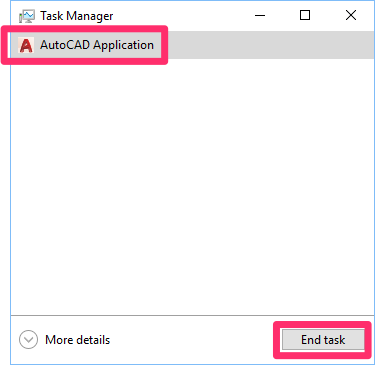

2. Delete all files from the folder C:\Program Data\FLEXnet.
Important: You'll need to have hidden files and folders enabled to navigate to this location.
3. Start F/X CAD or AutoCAD. You should now be able to activate your installation:






