F/X CAD 2021: New Features
Quick video
- Improvements to F/X CAD
- Land F/X Tools Added to ACAD Ribbons
- Enhanced Quick Access Toolbar
- Reverting to the Default F/X CAD or AutoCAD 2021 Ribbons
Here's what's new in F/X CAD 2021.
Improvements to F/X CAD
Xref Compare
An improved Xref Compare tool shows you what's new and what's gone with easy-to-see toggle-hidden revision clouds. Edit the current drawing while comparing. Changes made to the current drawing are instantly applied to, and visible in, the compare.
Break at Point
Track along a line or input an exact length to break a line apart. Breaking lines is now more accurate than ever.
Quick Measure
Use the crosshair of the Quick Measure tool within enclosed areas. Move your mouse around to see the precise distances from the cursor to the boundary lines of that area. Calculate the area and perimeter of one space, or the sum areas and perimeters of multiple spaces.
Trim and Extend
Quick mode is now default. All lines in the drawing become trimming or extending edges, and you can simply click lines or click for a fence trimming line to remove or add what you need. Hold down Shift while using the Trim command to activate the Extend function.
Expanded Revcloud Options
Revision Clouds (Revclouds) are now their own objects rather than polylines, and will auto-size with your drawings. This feature now includes specific properties such as arc length,
Land F/X Tools Added to ACAD Ribbons
We've added our SuperLayIso and SuperLayFreeze tools to the F/X CAD 2021 ACAD ribbons. These tools are more powerful versions of the native AutoCAD tools LayIso and LayFrz, respectively which they've replaced in the ribbon.
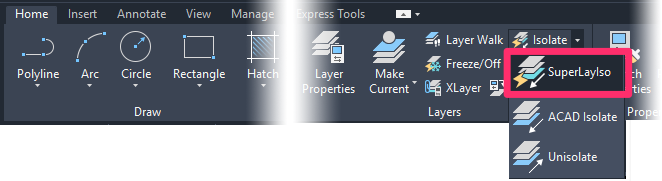
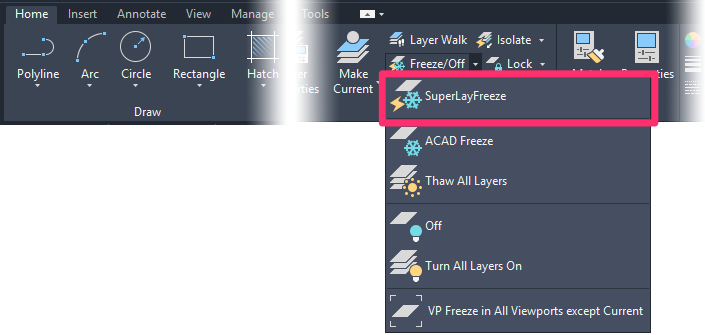
We've added both our SuperLayIso and SuperLayFreeze to the Home ribbon, Layers panel.
For more information on how these tools work, see our documentation on:
- SuperLayIso for isolating layers
- SuperLayFreeze for freezing layers
Enhanced Quick Access Toolbar
We expanded the Quick Access Toolbar (pictured below) with more useful tools by default, including several Land F/X tools.

Reorganizing the Ribbons & Quick Access Toolbar
Don't like our changes to the ribbons or the Quick Access Toolbar? No problem! You can add, remove, or move tool buttons to your liking.
Ready to make the switch to F/X CAD?
- Try F/X CAD 2021
- Already convinced? Purchase F/X CAD 2021.
Reverting to the Default F/X CAD or AutoCAD 2021 Ribbons
Important note on the CUIX download links below:
We've provided the following download links for a specific situation — you're an F/X CAD user who has customized the ribbons yourself (or don’t really like what we've done with them), so you want to start over and configure them differently. So you may prefer to have stock AutoCAD ribbons or our default F/X CAD ribbons.
Reverting to the Default F/X CAD 2021 Ribbons
Made some changes to the F/X CAD ribbons and don't like what you see? No problem. You can easily download the default F/X CAD 2021 CUIX file (linked below).
First, download this file:
Once you've downloaded the CUIX file, double-click it to unzip it. Then follow our instructions to locate and replace (restore) the acad.cuix file.
Reverting to the Default AutoCAD Ribbons
Want to abandon all our ribbon updates and go back to the default AutoCAD ribbon? Download the CUIX file for AutoCAD 2021 (linked below).
Double-click the downloaded CUIX file to unzip it. Then follow our steps to locate and replace (restore) your existing CUIX file.
-->






