Line Preview Not Displaying in Some Drawings When Adjusting Vertex Points
Issue
Line previews are not displaying properly when you adjust vertex points (the small blue grab points pictured below) on polylines or arcs.
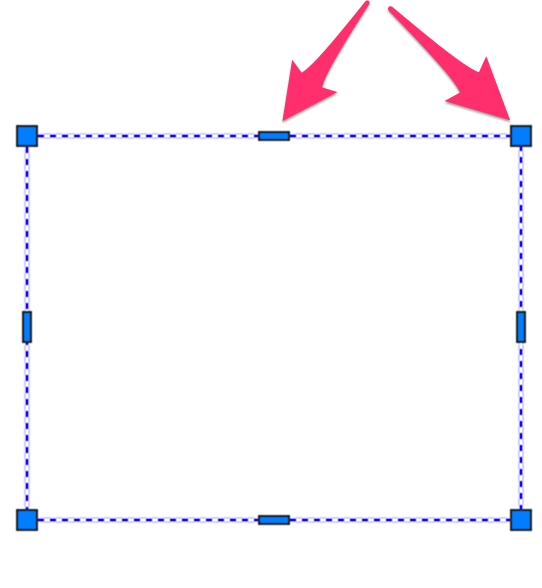
Cause
You may have your AutoCAD graphics performance options set in a way that's incompatible with your computer's graphics performance, resulting in less-than-ideal outputs when working in CAD.
Solution
Verify that your graphics performance options are set to a status that matches how you use CAD. (For example, you don't need to have 3D options turned on if you're just using CAD as a 2D platform, or while using FX CAD.)
Type OP in the Command line and press Enter.
The Options dialog box will open. Select the System tab and click Graphics Performance.
Leave Hardware Acceleration on, but uncheck the other options, as pictured below.

Click OK, and try adjusting the lines again. Does the line preview show up now?
- Yes: You've resolved the issue.
- No: It's time to send us your drawing in a technical support ticket for diagnosis.






