AutoCAD Status Bar Jumps Between One and Two Rows (Jumpy or Shifting Drawing), or Layout Tabs are Moving Up and Down
Issue
The AutoCAD Status Bar (the bottom bar with coordinates and OSNAP, pictured to the right) jumps up and down as you move your cursor around your drawing.

Your drawing may be moving up and down slightly in Model Space, giving it a jittery, jerky, jumping, shifty, bouncing, or flickering effect. You may also have noticed that the Model and Layout tabs are moving up and down in AutoCAD or F/X CAD when the Status Bar changes.

Jittery or jerky mouse?
Is your mouse jumping around excessively in addition to, or instead of, the issue described here? If so, Here's the solution.
Cause
If the Status Bar is jumping up and down, it has likely become stuck between displaying one line and two lines.
If your Model and Layout tabs are moving up and down, they are likely moving out of line with the Status Bar automatically – in many cases, while you're switching between tabs.
Solution
Status Bar jumping up and down
You can resolve this issue by adjusting the size of the Status Bar. You have a few options for doing so, including the following:
- Make F/X CAD wider to give the bottom line more room. (Your monitor resolution may or may not allow this option.)
- Turn off coordinates.
- Turn off other unused tools in the bottom bar to give coordinates more room.
- Turn on more bottom bar tools so the bottom bar is always too big and always lands in a second row below the drawing tabs.
Model and Layout tabs moving up and down
If your Model and Layout tabs are jumping or moving up and down, right-click on one of the tabs, then select Dock above Status Bar from the menu that opens.
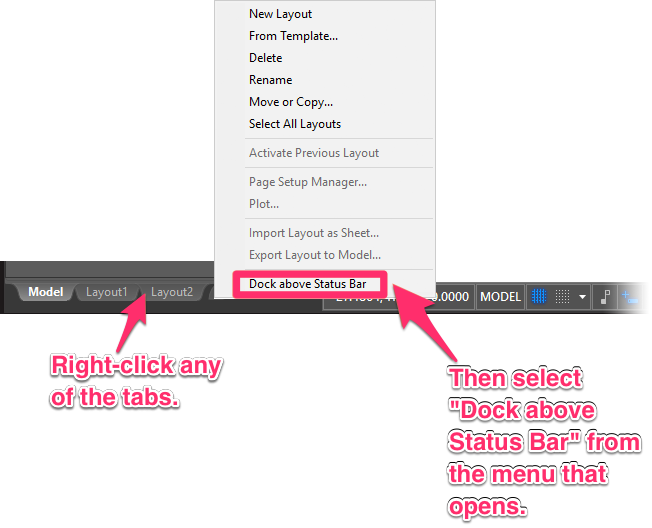
The tabs will be docked above the Status Bar, as pictured below. This will prevent them from moving up and down.

As an alternative, you can turn off some of the options on the Status Bar, which will shorten it and avoid any conflict with the tabs.






