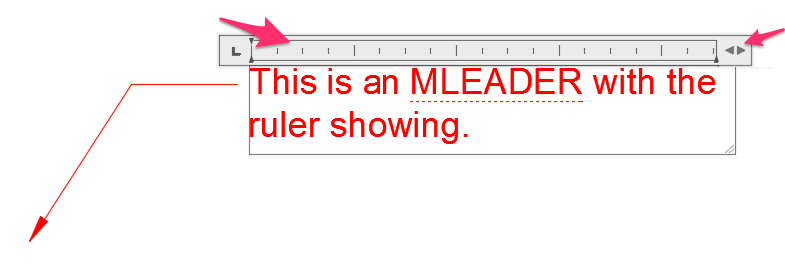MText or Multileaders (MLeaders) with MText: Ruler (Arrows) to Adjust Text Box Not Available
Issue
Multiline text (MText) or Multileaders (MLeaders) with MText do not show the ruler (arrows) to adjust the text or paragraph width, as pictured below.
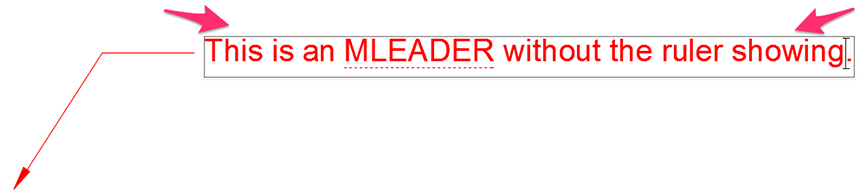
Here's what the ruler and arrows look like when enabled:
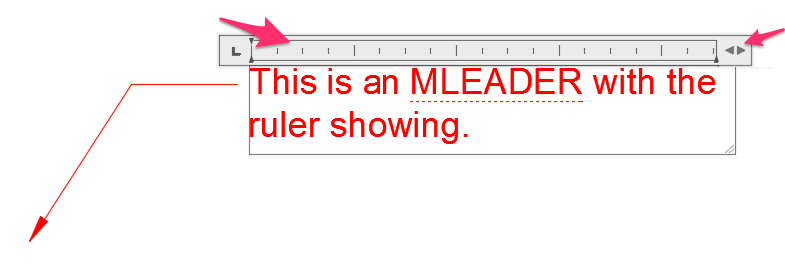
Cause
The Show Ruler option is disabled. In order to see the ruler and arrows, you'll need to enable this option.
Solution
1. Right-click the callout box to open the menu pictured below.
2. Hover the cursor on Editor Settings in the menu, then click the Show Ruler option in the submenu that opens. Make sure this option is checked.
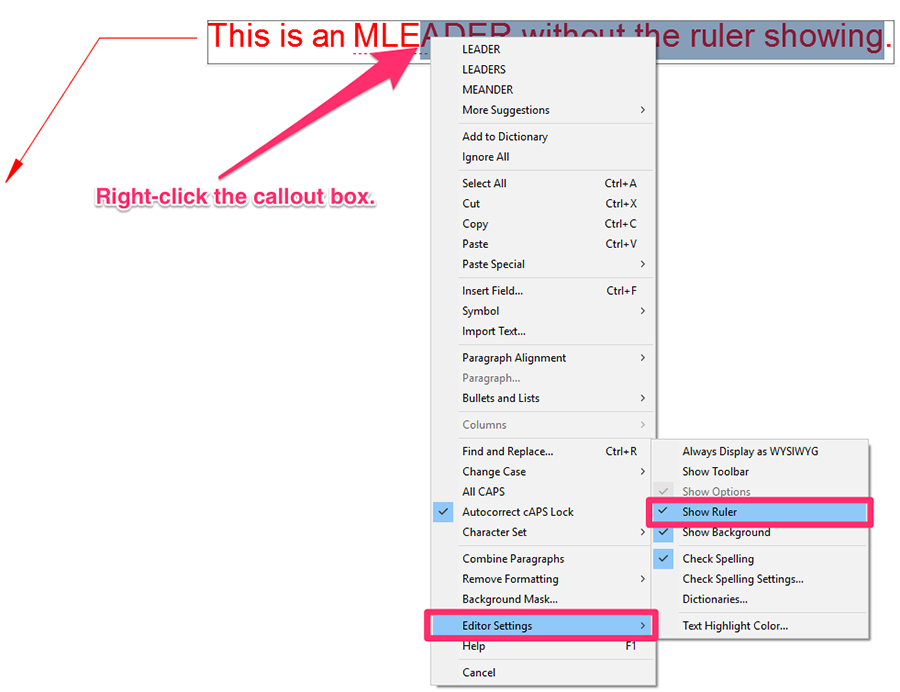
3. Place another MText entry or leader with MText.
You should now see the rulers and arrows, as pictured to the right.