Delete and Rebuild the MySQL Database
Issue
You need to delete and rebuild the MySQL database in order to repair your Local Data installation.
Solution
1. From a user’s workstation, follow our steps to back up the Land F/X database.
2. Log on to your office server.
3. Follow our steps to run the Land F/X Local Data Migration tool.
4. Follow our steps to stop the MySQL service.
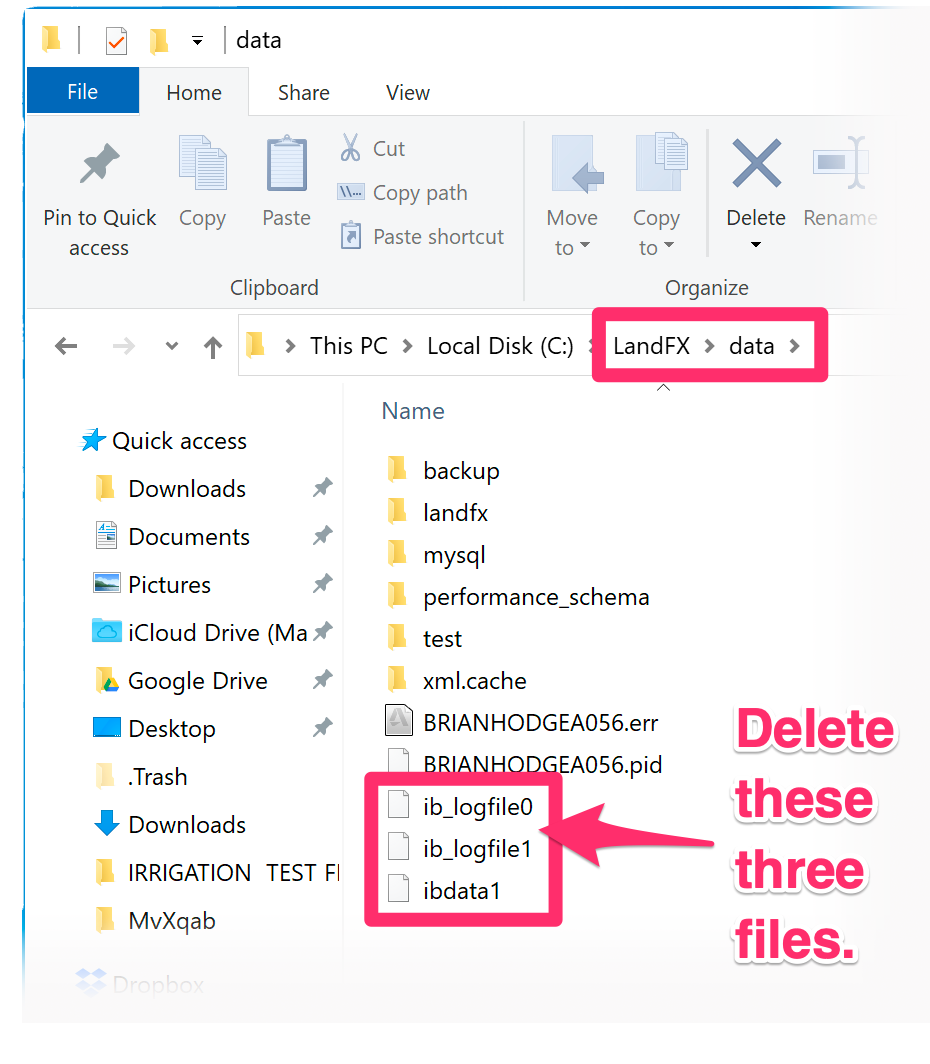
5. Navigate to the folder LandFX/data, and delete the following files from that location:
- ibdata1
- ib_logfile0
- iblogfile1
6. Follow our steps to start the MySQL service.
7. Open your Windows Start menu. Select All Programs, then scroll down to and select MySQL. Then select the MySQL Command Line Client suboption.


8. When prompted for a password, type landfx and press Enter.
This password is case sensitive and must be typed in all lowercase.
9. You'll see a command prompt displaying mysql>.
Copy and paste the following commands at the command prompt, one at a time, each followed by the Enter key.
CREATE DATABASE landfx;
(then press Enter)
CREATE USER 'ODBC';
(then press Enter)
GRANT ALL ON landfx.* TO 'ODBC';
(then press Enter)

If installing to a laptop, type the following command:
GRANT ALL ON landfx.* to ''@'localhost';
NOTE: '' is not a double quote; it is two single quotes.
10. Follow our steps to share the LandFX folder on your network. You'll also need to grant permissions to your MySQL share.
11. Restore your Land F/X data. You have three options for doing so:
• Option 1: Restore only the projects, Preference Sets, and templates you want to use.
For this option, follow our steps to restore individual projects, Preference Sets, and/or templates.
• Option 2: Have users restore projects as they open them.
If your office chooses this option, users will need to complete our steps to restore a project, Preference Set whenever they open a DWG file for the first time after your MySQL database has been rebuilt, restoring the project and, if applicable, Preference Set that apply to that drawing.
• Option 3: Restore the MySQL dump.
If your office chooses this option, follow our steps to restore your Land F/X data backups.
12. Regardless of which option you chose in the previous step, follow our steps to index your MySQL database.
You've successfully deleted and rebuilt your MySQL database.






