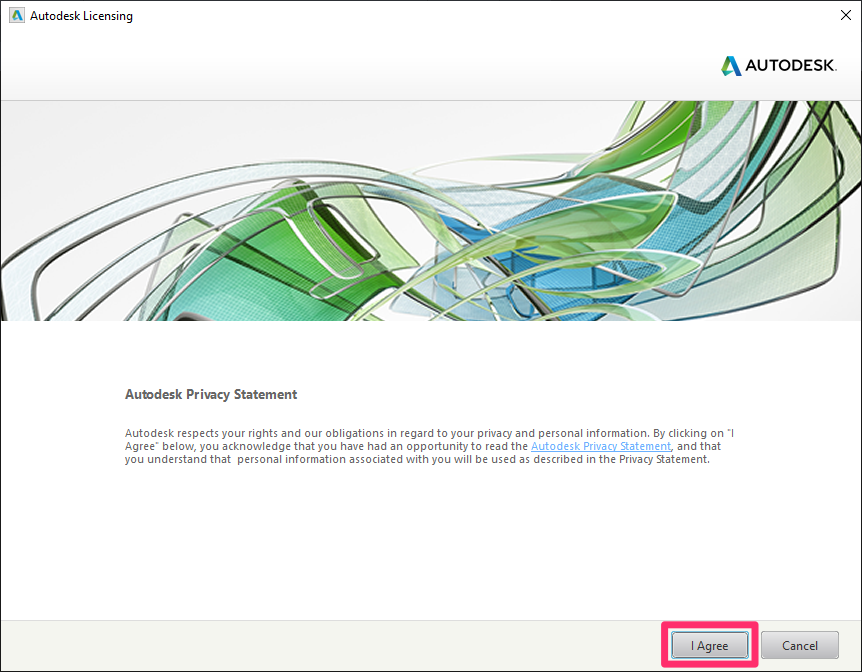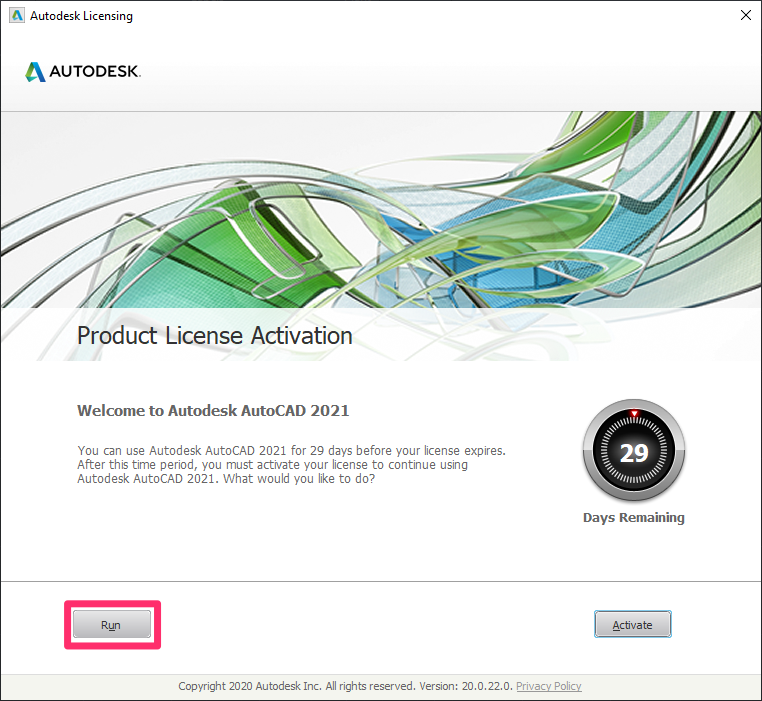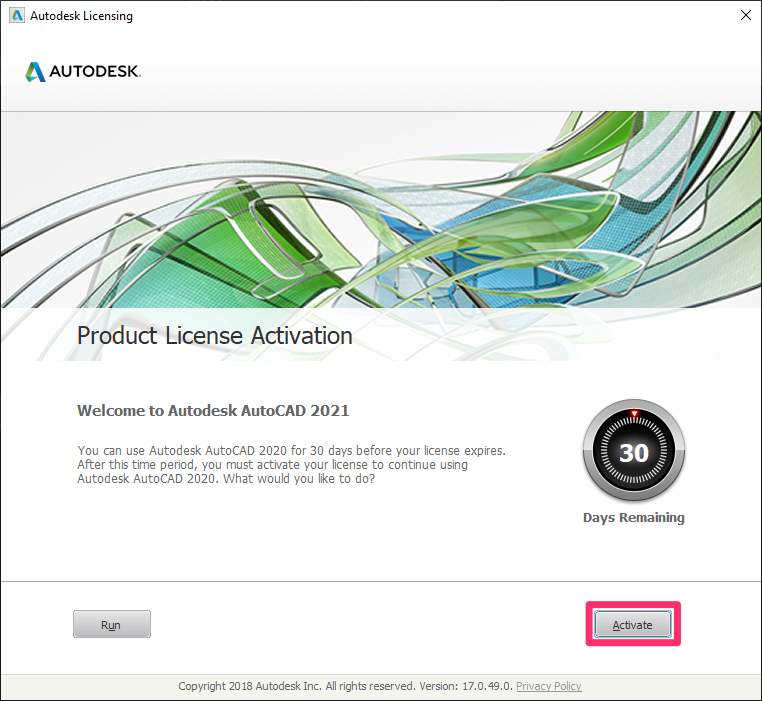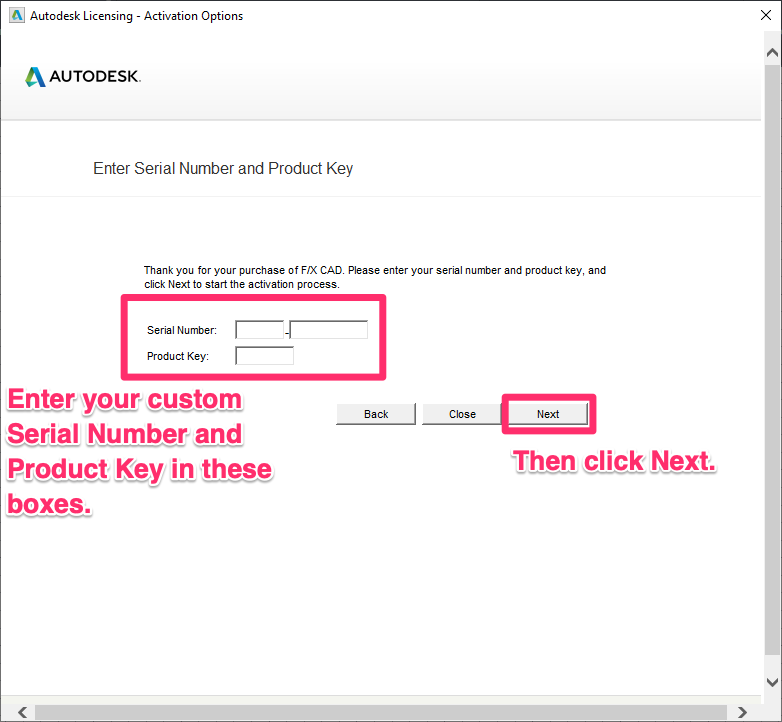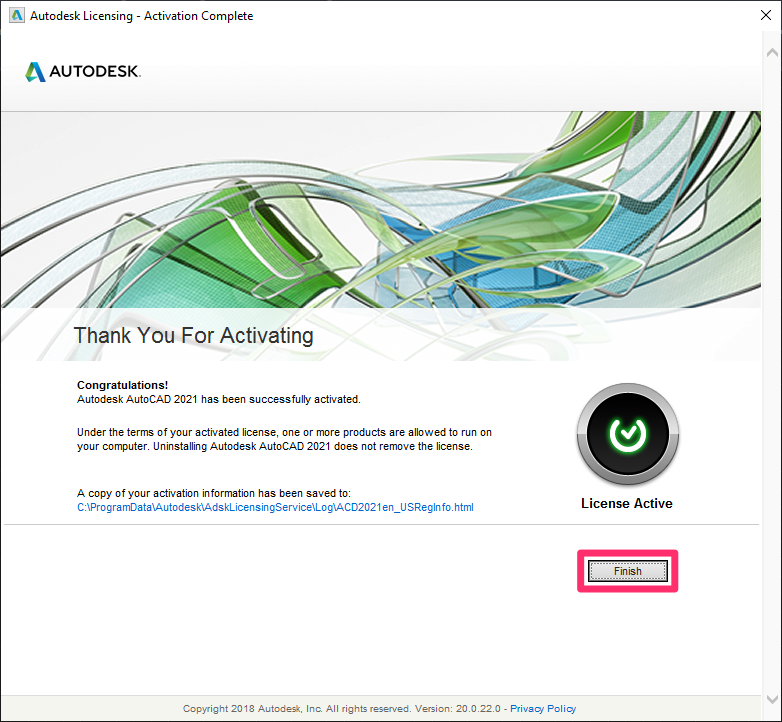License (Activate) F/X CAD 2021
Note that the activation process for F/X CAD 2021 is different from previous versions.
You'll activate F/X CAD by entering a unique Serial Number and Product Key provided by Autodesk, which we'll email to you. Activation no longer requires a Request Code or Activation Code.
On how many computers can you install and activate one license of F/X CAD 2021?
Please also note that Autodesk has stepped up its enforcement of the policy that one license of F/X CAD 2021 is only to be installed on one person's work computer and home computer or laptop, and only one of these installations may be used at a time by that person. When a purchase happens for F/X CAD 2021, whether it is an upgrade or first-time purchase, 1 license = 1 serial number = 2 installations (home or laptop) per user. More information
Quick video
Step 1: Purchase and install F/X CAD
Your purchase of F/X CAD 2021 generated a request to Autodesk for your activation information: a unique Serial Number and Product Key. Autodesk will send these items to us, generally within 48 hours of your purchase. We will then email your activation information to you in a message titled Activate F/X CAD 2021.
In the meantime, you can install F/X CAD 2021 (if you haven't already) and run it in trial mode.
When you open CAD, you'll see a dialog box named Autodesk Licensing.
Click I agree.
Is this screen showing up blank? A security setting in Internet Explorer may be blocking the activation. See the official Autodesk solution.
Error Message: An error has occurred in the script of this page. Solution
On the next screen, click Run to run F/X CAD 2021 in trial mode.
Once you've opened F/X CAD 2021 for the first time, your 30-day trial period will begin. You should receive your activation email within 48 hours of your purchase, and you can activate your license immediately upon receiving it.
Step 2: Receive and enter your custom Serial Number and Product Key
Look for an email from Land F/X titled Activate F/X CAD 2021 within a day or two of your purchase. This email will include your activation information, which you'll use to activate F/X CAD 2021.
Step 2A: Prerequisites
Your custom F/X CAD Serial Number
Your F/X CAD Product Key
Your Land F/X Support ID
*You or your office will have received your custom Serial Number, Product Key, and Support ID in an email from Land F/X titled Activate F/X CAD 2021.
Step 2B: Open F/X CAD and start the licensing process
When you open F/X CAD, you should see a dialog box named Autodesk Licensing.
Click Activate to start the activation process.
Is the activation screen showing up blank? A security setting in Internet Explorer may be blocking the activation. See the official Autodesk solution.
You can use your custom Serial Number and Product Key on up to two computers with F/X CAD 2021 installed.
Don't see the activation screen? Here's how to open it:
1. Type ABOUT in the AutoCAD Command line, and press Enter. The About dialog box will open.
2. Click Manage License to open the License Manager window. Click
3. Click Change license type. Another confirmation dialog box will open asking you to confirm the change. Click Change.
4. The confirmation dialog will close, but the About window will remain open. Once you close it, CAD should prompt you to save your work or quit without saving.
5. Restart F/X CAD. You'll be prompted for the license type to select. Choose Enter a Serial Number. You'll then be greeted by the Autodesk Licensing page, where you can complete the activation process.
Step 2C: Enter your custom Serial Number and Product Key
Step 2D: Thank You For Activating
Once the activation process is complete, you'll see the Thank You For Activating screen.
Click Finish to close this screen and begin using F/X CAD.
Is F/X CAD freezing when you try to activate it? Solution
Congrats!
You've successfully activated F/X CAD 2021!
Once you complete your installation, you can manage your F/X CAD licenses in the License Manager screen.
Close