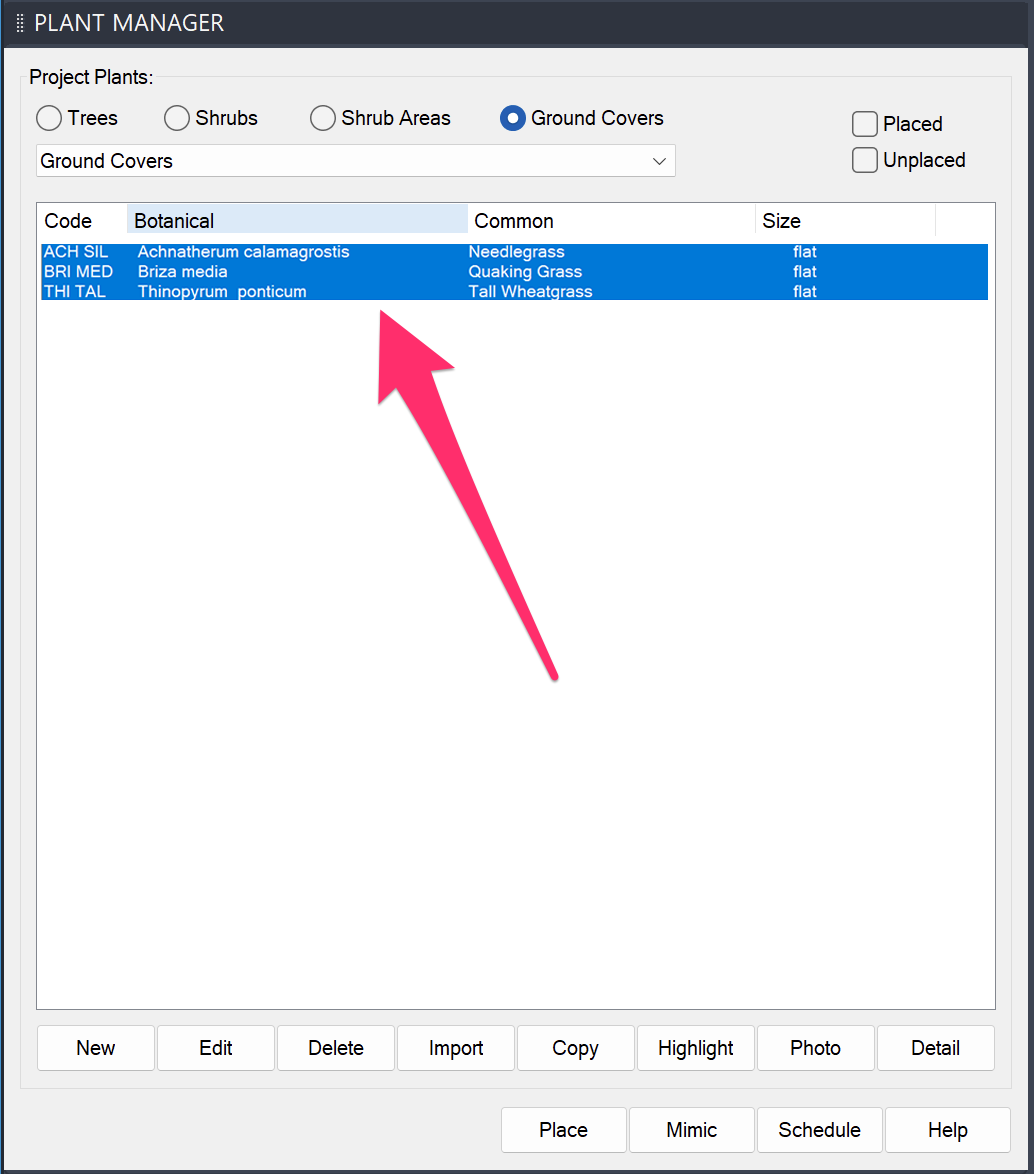Error: No Plants in Project, Unable to Assign Emitters (Placing Drip Emitters)
Issue
You saw the following error message when attempting to place drip emitters, or an Area for Drip Emitters:
No plants in project, unable to assign emitters.
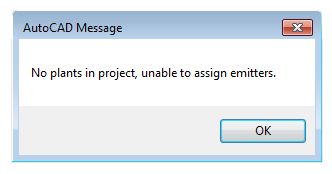
Cause
This issue typically occurs in a drawing that includes an irrigation plan and an Xrefed planting plan that are associated with different Land F/X projects. An Area for Drip Emitters needs to be able to read the plants that will be in that area, which requires the plants to be in the same Land F/X project as the drip equipment.
Solution
For your drip emitter areas to recognize the plants, your irrigation and planting plans need to be referencing the same Land F/X project.
First, verify that the Land F/X project containing your drip emitter area components (and any other irrigation equipment) indeed does not include plants. With that Land F/X project active, open the Plant Manager:
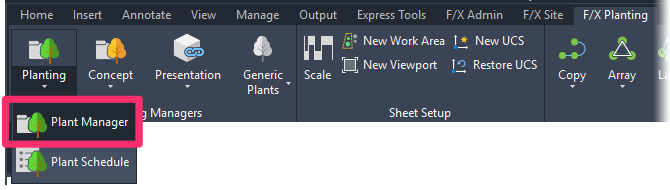
F/X Planting ribbon, Planting flyout

Plant Manager toolbar

Planting toolbar
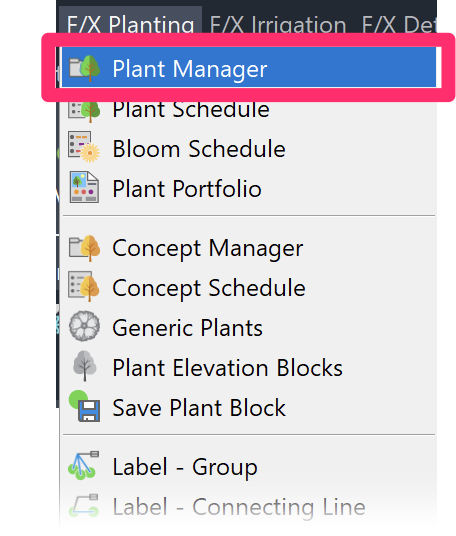
F/X Planting menu, Plant Manager option
or type ProjectPlants in the Command line
The Plant Manager for your project will open.
Select each of the four plant types (example: Ground Covers) to confirm that the project contains no plants. If the list area (boxed below) is empty, you can be assured that your project includes no plants.
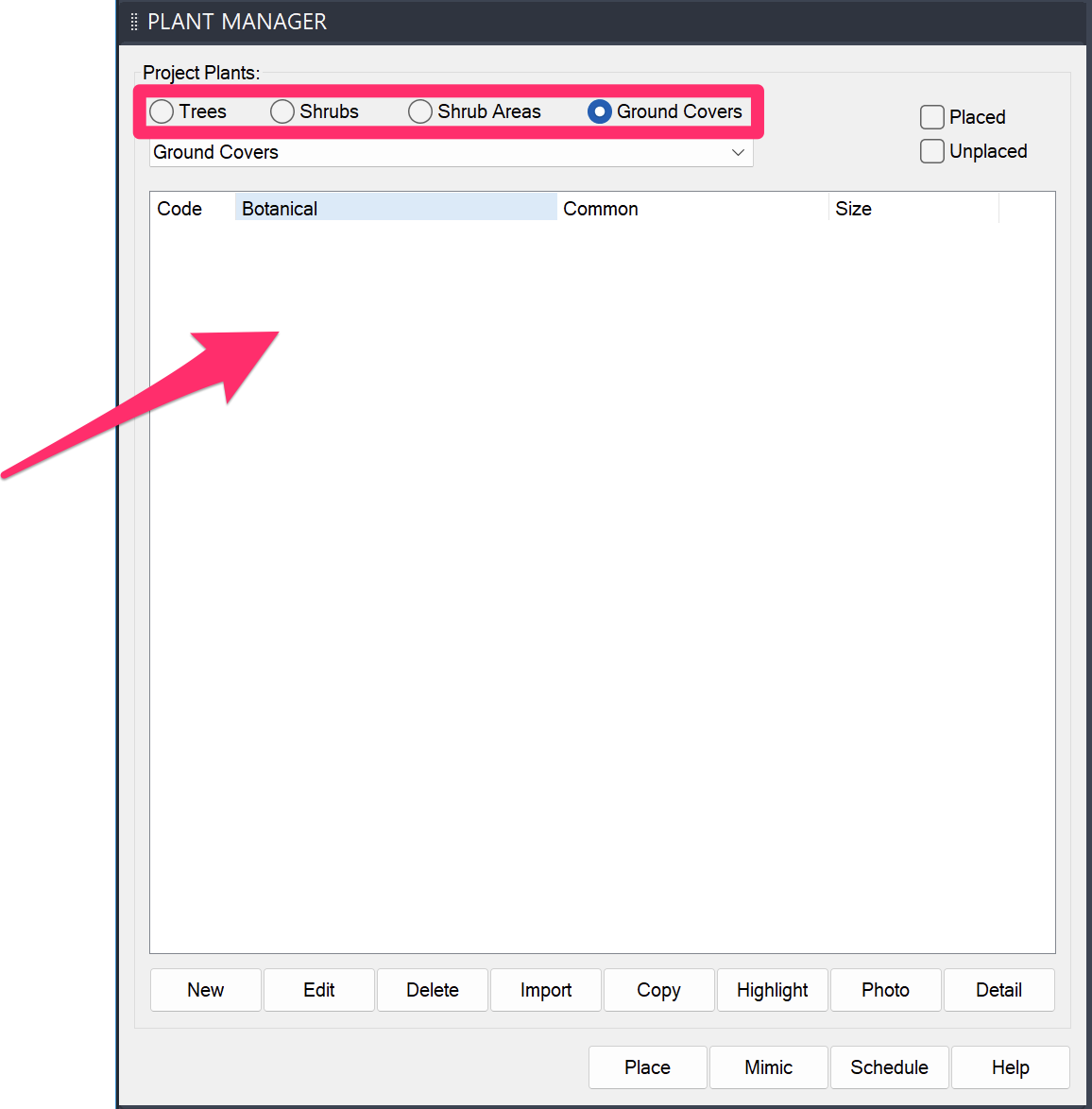
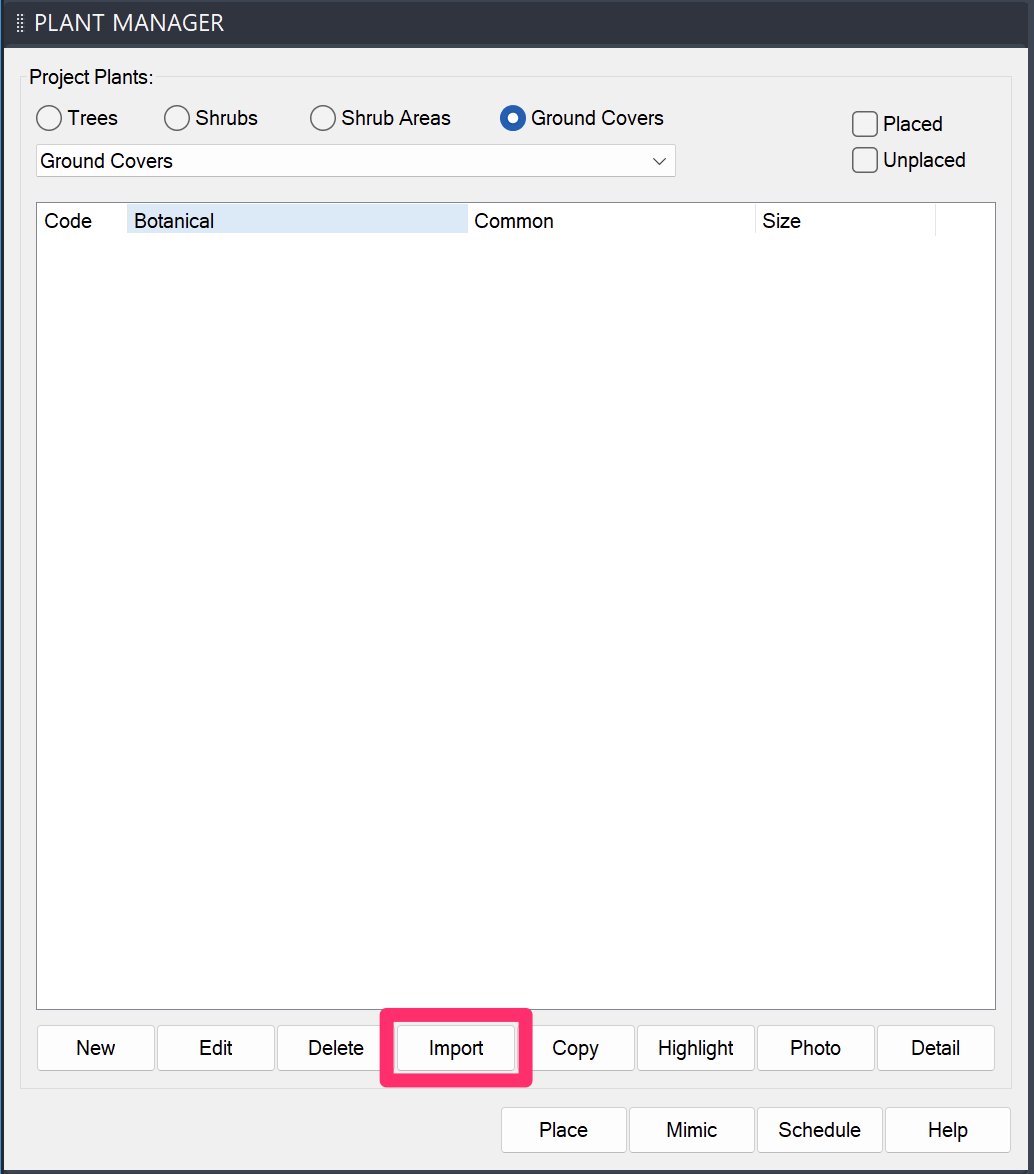
Because the Ground Cover plant type is selected, we'll be importing the groundcover plants from the project associated with our planting plan.
Note that you'll need to repeat the Import process for all four plant types.
In the Select Project dialog box, select the project associated with your planting plan, then click OK.
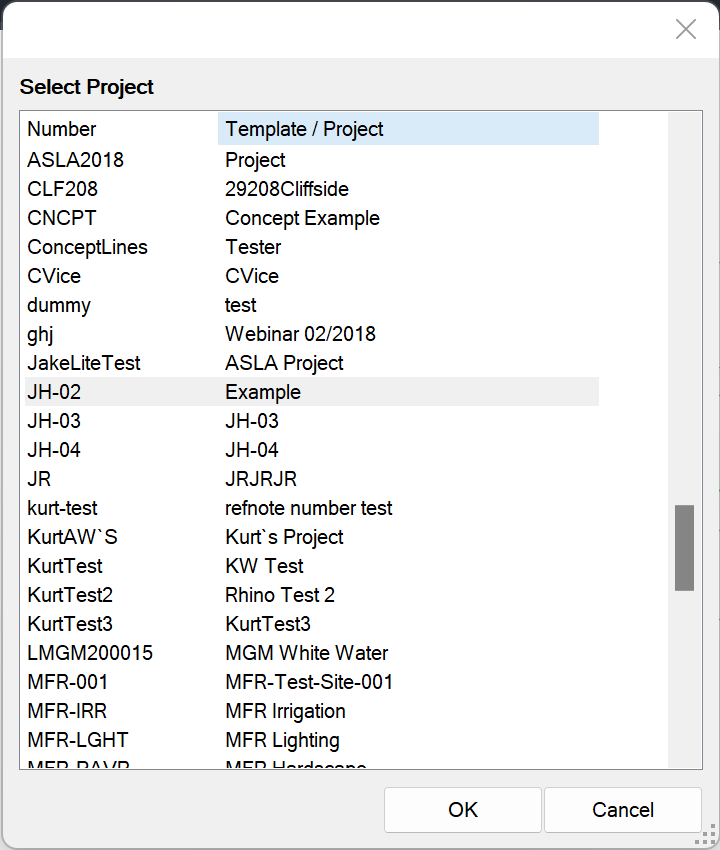
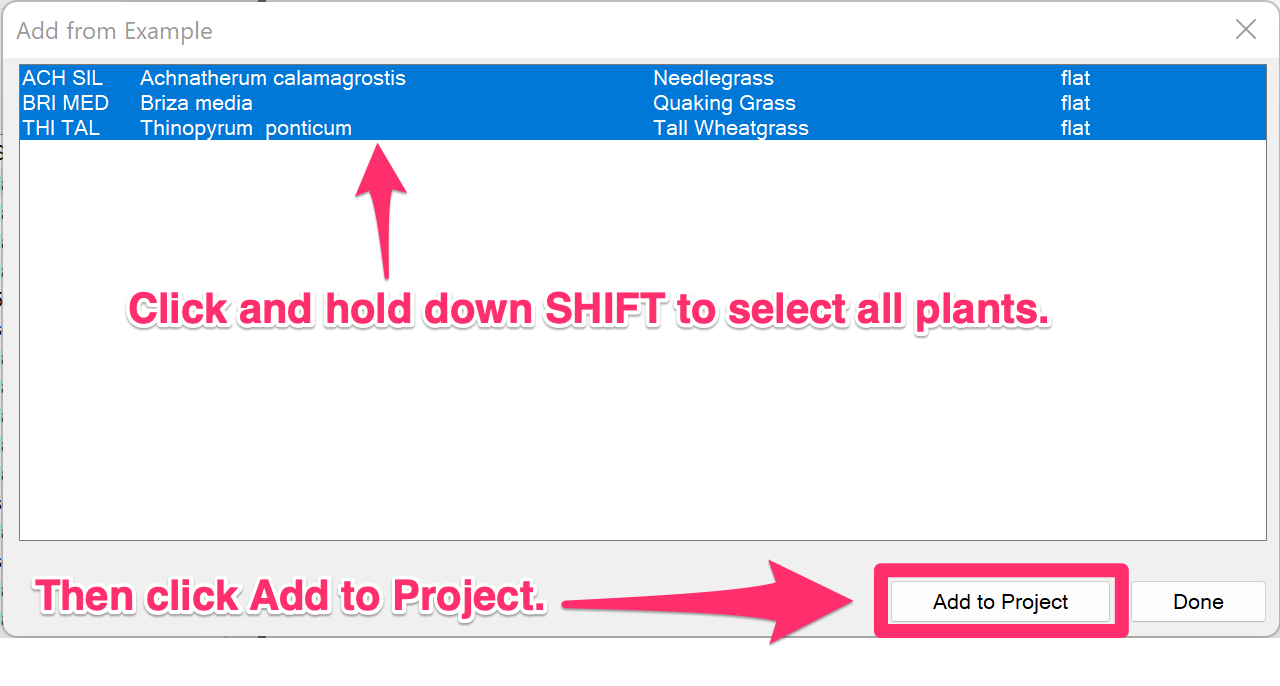
Then, in the Add from (Project Name) dialog box, select all plants in the selected plant type. To select all plants, hold down SHIFT while clicking.
The plants you imported should now be listed in the Plant Manager for the project you're using for your irrigation plan.
Don't forget to repeat this process for each of the four plant types (Trees, Shrubs, Shrub Areas, and Ground Covers).
You should now be able to place drip emitters or drip emitter areas successfully.