Modify Existing CTB Plot Styles
Quick video
CTB is the most prevalent of plotting methods in the landscape architecture world, as well as one of the foundations of our software.
If your office has no particular standard for plotting, you may want to consider using the default LandFX.ctb plot style. If your office has a definite set of standards, you will want to change the Land F/X line colors to avoid conflicts between your office standard colors and the line colors presented in our software.
Do you already have your own CTB file? If so, verify that Land F/X colors don't conflict with your standards.
Each of your CTB plot styles, including the default style LFX.ctb, is stored in a file in your LandFX/Admin folder. To plot with one of these styles, you'll need to access its file from the Plot Style Table menu in the Page Setup dialog box. To create a new CTB plot style, visit our Create New CTB Plot Styles documentation section.
CTB files exist separately from plotter configuration (PC3) files. For more information on PC3 files, visit our documentation section on Creating Plotter Configuration Files (PC3).
Our lfx.ctb treats all indexed colors as black, grayscale, or white. If you set any object or layer to a Truecolor, it will print in that color.
Want to use the Land F/X CTB plot style? Download our CTB plotting files.
About CTB Plot Styles
CTB, or color-dependent, plot styles are settings for how the 256 available colors in AutoCAD will appear when you plot them, including the lineweight assigned to each color. When you use CTB styles, you are essentially adapting some or all of the colors 0 through 255 to meet your office standards for plotting. You can use Color Plot Styles to plot in black and white or color.
Definitions
- Lineweight: Each layer is assigned a lineweight through either the AutoCAD Layer Property Manager or Plot Style Table. A layer will plot at its assigned lineweight.
- CTB (Color Dependent Plot Style): Layer colors and lineweight are directly related. Layer color will print a line drawn on that layer to a thickness and density determined in the Plot Style Table.
Modify CTB File for Plotting
CTB is the most prevalent of plotting methods in the landscape architecture world, as well as the foundation for our original development of our software.
Type Plot in the Command line. The Plot dialog box will open.
If necessary, expand the dialog box by clicking the right-facing arrow in the lower right corner.


Select a plot style to edit from the Plot style table (pen assignments) pull-down menu (example: LFX.ctb).
Click the Edit button to the right of the pull-down menu.
The Plot Style Table Editor dialog box will open. Select the Form View tab to display current pen assignments of your new CTB file.
To make modifications to your pen settings, select a color from the Plot Styles list and make any necessary adjustments in the Properties panel.
1. Select a color to modify.
2. Select an object color.
3. Toggle grayscale on and off.
4. Set a screening value.
5. Descriptions help identify what this color should be used for, as well as other important information for office standards.

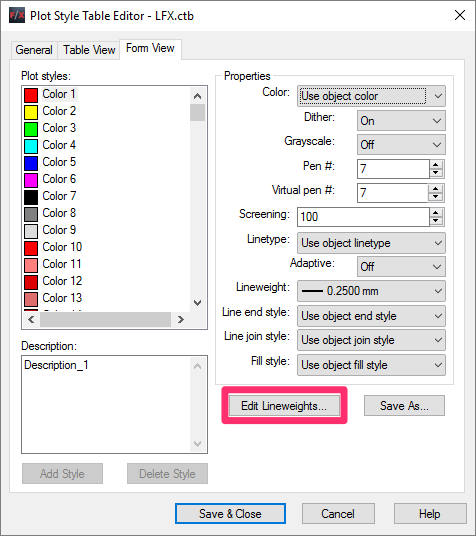
By default, the AutoCAD standard for lineweight is assigned a value in millimeters.
If you want to work in inches, or you have different values from what is displayed, click Edit Lineweights.
Select a unit listing. Select an appropriate value from the Lineweights list, or click Edit Lineweight to set a user-defined value.

Millimeters

Inches
Once you've completed your edits, click OK to return to the Plot Style Table Editor.
Click Save As to create a new file name.

Type a name for your new plot style, and save it in the default location.

You can store CTB files in the LandFX/Admin folder, which will auto-copy to each workstation.
Of course, it's good practice to also store this file in your CAD Standards folder, CAD binder, and other standardization locations.
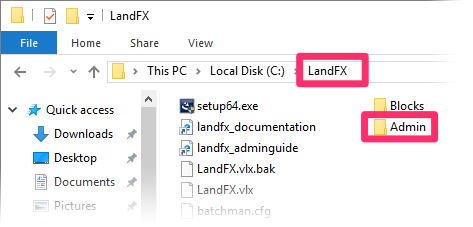
By default, your installation comes loaded with the CTB files lfx-25percent.ctb, lfx-50percent.ctb, and lfx-75percent.ctb for convenient reductions.
Related Webinars
- Plotting in Style: CTB & STB Files Explained: We'll show you how to use proper plot-style setup to achieve your desired look in a plotted plan. We'll examine how plot styles work, highlight the differences between STB and CTB plot styles, and explain why we recommend CTB styles to minimize the confusion and maximize your time spent designing. (48 min)
- All About Plotting: Plotting from AutoCAD is an imperative step in achieving the all-important final product. We'll cover all aspects of plotting, including best practices in choosing and using physical plotters, managing page setups and plotter configurations, and producing the best possible PDF plots of your designs. (52 min)
Troubleshooting
Issue: CTB Files are Missing from the Plot Style Table Menu
Issue: Variations in Lineweights and Colors When Outsourcing Plotting
Issue: Text is not reflecting the thickness of the layer color in your CTB when you plot







