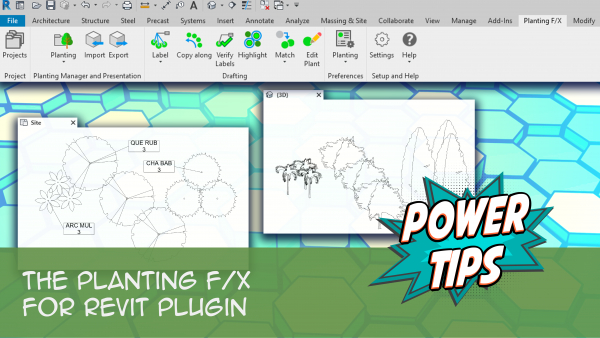Clone Tool: Planting F/X for Revit® Plugin
Quick video
- Clone Overview
- Cloning Individual Trees and Shrubs
- Cloning Groundcovers
- Related Webinars
- Troubleshooting
Our Clone tool grabs the symbol and data assigned to one plant and then copies that plant, along with all its data, into other locations in your drawing. In this way, you can place plants quickly without having to open the Plant Manager.
Hoping to apply the properties of one plant to other existing plants in your drawing? Use our Mimic tool instead.
Use the Planting F/X Clone tool instead of the native Revit Copy tool for Planting F/X plants. This tool brings over more essential data and changes than basic Revit can.
Clone Overview
Open the Clone tool:
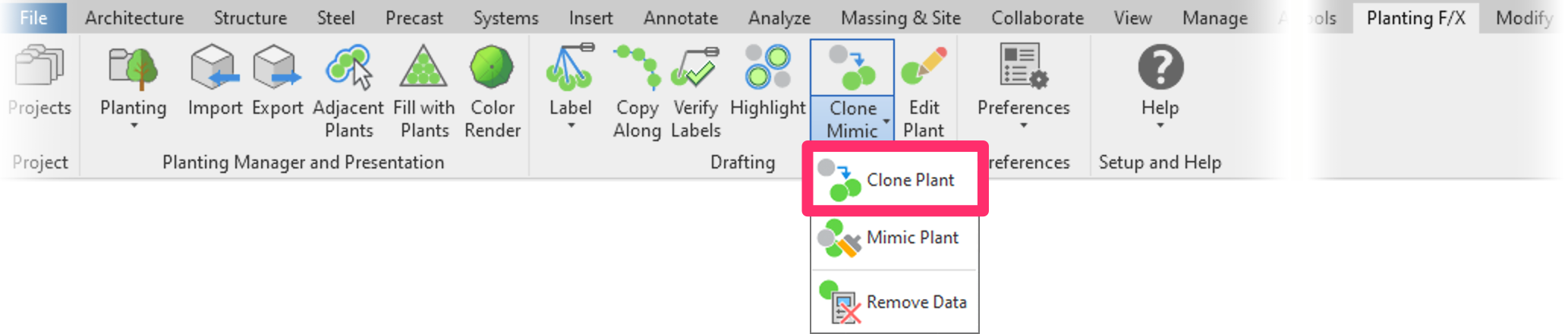
Planting F/X ribbon, Clone flyout
The Revit Status Bar will prompt you to Pick a Plant. You can now select either an individual tree or shrub, or a groundcover, to copy.
Cloning Individual Trees and Shrubs
Select a plant in your drawing that you want to re-create.
This plant will become the Source Object, which will give its symbol and data to the new plants you're about to place using Clone.


Once you select the source plant, you'll see a copy of the selected plant at the cursor.
You can now click to place that plant in your drawing as many times as you need to.
Cloning Groundcovers
Use our Mimic tool to change another floor’s type, hatch, and parameters to match that of another groundcover floor in the drawing.
Related Webinars
- Getting Started with Planting F/X for Revit: Start your journey with Revit and our Planting F/X plugin. We also present our roadmap for future development and show off some new features such as automatic rootball placement and some recent additions to our collections of families and label styles. (1 hr 22 min)
- Intro to Planting F/X for Revit Plugin: As always, our goal with this plugin is to bring the planting design learning curve as low as possible. We cover installation, Planting F/X projects, the Plant Manager, plant placement as families or floors, group labels, Verify Labels, instant schedules, and rendering options with our default family library. (1 hr 12 min)
- Revit for Planting Design: We focus on more tools and show how to tackle more complex workflows in Revit with Planting F/X. We go over customizing the defaults, implementing some labeling strategies, editing floor types, and working with multiple views. We also showcase some new tools and review our most recent development progress. (1 hr 3 min)
- Importing Plans into Revit: If you're being asked to bring your design into Revit and you're a landscape architect or irrigation designer, this webinar is for you. We'll cover first steps, basic orientation of Revit, the pros and cons of certain strategies, importing the DWG linework either 2D or Civil 3D and making toposurfaces and floors, and first-step methods for importing your landscape and irrigation plans. (1 hr 5 min)
Troubleshooting
Issue: LandFX: Your license is invalid and this product has not been activated properly on this system
Revit® is a restricted trademark of Autodesk®.