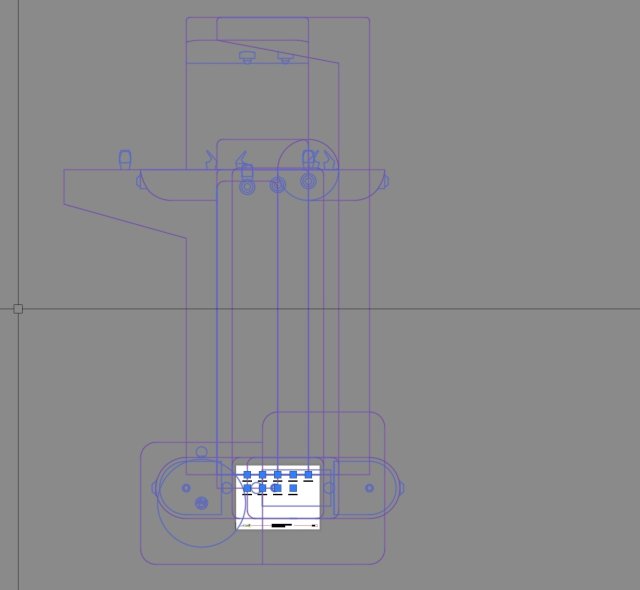Print Blocks
Our Print Blocks tool automatically adds a layout tab to the current DWG drawing file that displays the CAD blocks currently saved into your Land F/X installation.
Use Print Blocks when saving your custom blocks into the Land F/X system as a visual reference of your full block library, or to help evaluate an existing library as it would appear when plotted. Doing so can help keep your office standards accurate and free of duplicates, or can help a project manager communicate with designers by using the printouts as visual references on which blocks to use in their project.
Print Blocks Overview
Open our Print Blocks tool:

F/X Site ribbon, Print Blocks flyout
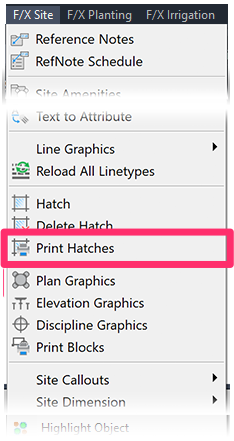
F/X Site pull-down menu
or type FX_PRINTBLOCKS in the Command line
Select a block category (example: discipline_graphics) and click OK.

The tool will create layout tabs displaying the name, scale, and rotation of each block within that category, along with a visual example of that block at its intended scale when printed. Each tab will be named for the chosen block category (such as subcategories within our Plan Graphics or Elevation Graphics) libraries. The number of tabs will depend on the number of saved blocks.
The example below shows the output created by a user who selected the discipline_graphics category folder when running Print Blocks, and who currently has blocks from the CIVIL – UTILITIES and ELECTRICAL – LIGHTING subcategories within the Discipline Graphics library saved. The example shows the blocks saved in the ELECTRICAL – LIGHTING subcategory.

Printing Blocks from the Discipline Graphics Library
If you print blocks from the Discipline Graphics library, keep in mind that the system will assume that the blocks are saved with the Dimscale setting.

If set any other way, the blocks will show plotted off the page as in the example below.