Export Objects Tool: Planting F/X for SketchUp Plugin
Our Export Objects tool for SketchUp syncs placed plants and amenities (Reference Notes) from your SketchUp model to another platform. Export Objects uploads the placement data of all Land F/X objects in your SketchUp model to the 3D Connection Cloud. After exporting your design with this tool, you can import your design into another supported platform, such as AutoCAD or Revit, in which your Land F/X objects will be placed with the exact position and orientation as in your SketchUp model.
Export Objects Overview
To open your SketchUp design in CAD or another 3D platform, you'll first need to export it from SketchUp using this tool. You can then open the other platform and import your design.
Open the Export Objects tool:

LandFX toolbar, Export Objects button
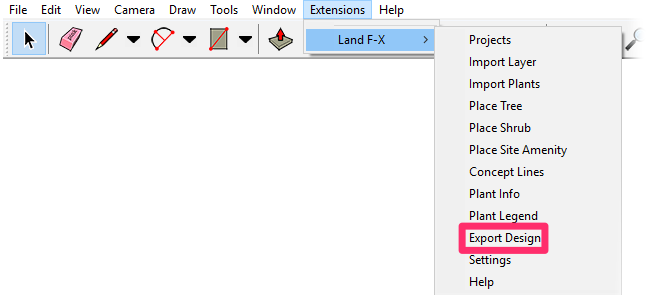
Land-FX menu, Export Objects option
Exporting from SketchUp
In our example, we'll export the SketchUp model pictured below into the 3D Connection Cloud, where we can then import it into another platform.
Before exporting your design, ensure the units of your SketchUp model match the units of your project in your destination platform (e.g. AutoCAD or Revit). For information on setting your units in SketchUp and matching them to CAD, see our Setting the Units in SketchUp documentation.
After verifying your model is set up as desired, simply run the Export Objects tool.



You'll see a confirmation that your design has been uploaded to the 3D Connection Cloud.
You can now import your SketchUp design into the platform of your choice:
Your plants and amenities will be placed automatically with the exact position and orientation as in your SketchUp model.

Related Videos
- Browse our SketchUp Power Tips.
- Browse our SketchUp webinars.
- Twilight Highlights: Learn how Land F/X and the Twilight Render plugin for SketchUp can streamline the rendering process for your lighting plan. We'll show you how to create realistic renders, using accurate models of landscape lighting manufacturers' light fixtures, in no time. (1 hr 1 min)
Troubleshooting
Issue: Our Planting F/X Plugin for SketchUp freezes or becomes unresponsive
Issue: Clicking one of the Land F/X tool buttons in SketchUp does nothing
Issue: Your SketchUp components are not lining up correctly with your CAD blocks






