Edit the Color (or Other Characteristics) of a Block or Concept Graphic
Issue
You need to edit a block or one of our Concept Graphics manually. For example, you may need to change its color.
Are your colors diaplaying incorrectly in Model Space? Here's what to do.
Solution
Select the object you want to edit. In this example, we'll remove a gradient from the Concept Line pictured below.
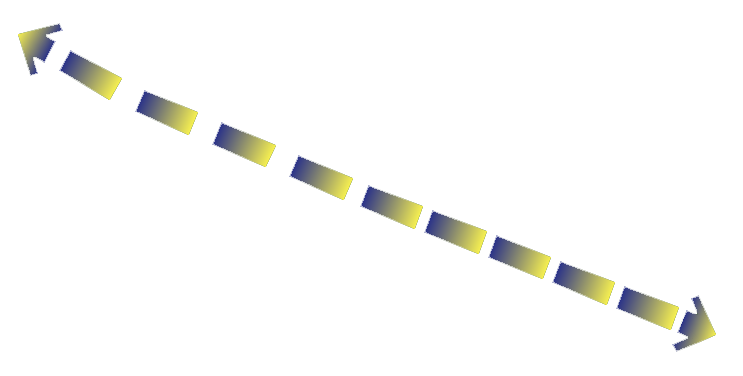
With the object selected, right-click it. Then select Block Editor from the menu that opens.
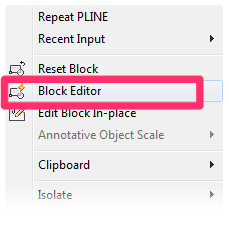
The Block Editor will open.
If you're editing a Concept Line, you'll need to select one of the dashes or dots, and then right-click.

The menu will open, and you can select Block Editor to edit the Concept Line.
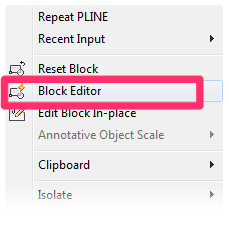
You'll now see a closeup of the block you selected. In our example, we can see a closeup of one of the dashed that make up the Concept Line, as shown below. Click within the block to open the Hatch Editor.
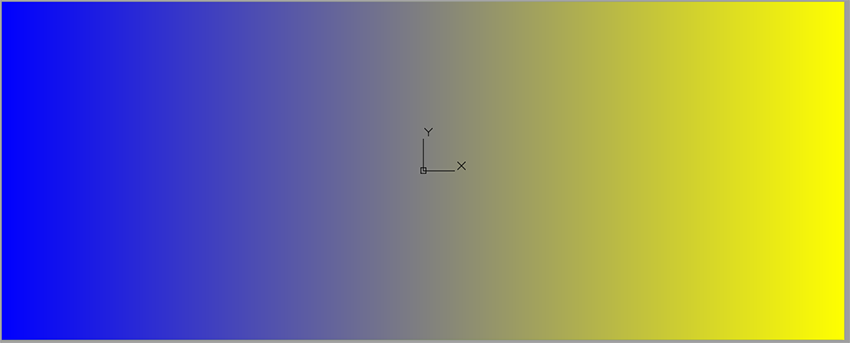
The Hatch Editor will open. Select a color or hatch pattern.

If you select the Solid option as shown above, you'll need to select a new color. To select a color you've used recently, locate and select it from the Recent Colors section of the menu shown below:

You'll also need to repeat the steps shown above to select a pattern, solid fill, and/or color for each of the arrows at the ends of a Concept Line.
Close the Block Editor by clicking the Close Block Editor button.

Save your changes when prompted, and save the drawing.






