Plant Schedule or Reference Note Schedule: Hatches Missing or Coming In at Wrong Size or Scale
Issue
You ran a Plant Schedule or Reference Notes Schedule, and hatches are either missing or coming in at the wrong scale.
Causes & Solutions
Hatches missing from schedule
If you run a schedule and plant or Reference Note (RefNote) items are listed but have a blank square next to them instead of the represented hatch, as pictured below, you may have also seen a Hatch definition not found error message when the schedule was generating.
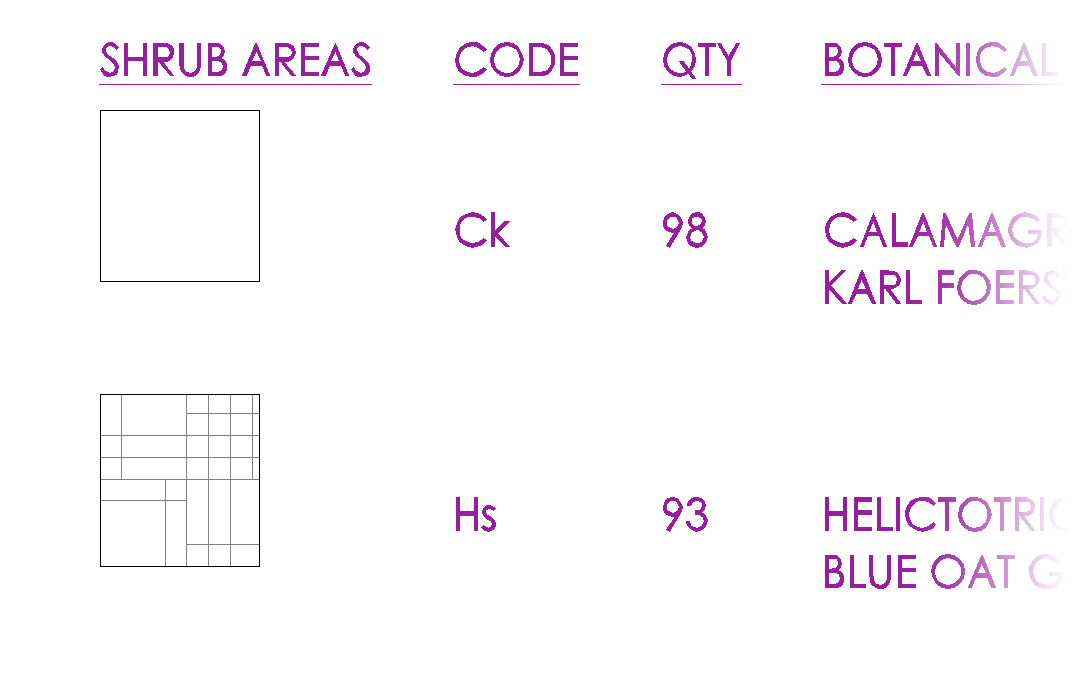

If so, some of your hatch patterns may be missing. Verify that you have the correct hatch patterns downloaded and saved into the LandFX\Hatch folder. If these patterns don't exist, you may need to use our Save Hatch tool to save them into the system.
Hatches coming in at wrong scale or size
Hatches appearing excessively densely
Are your hatches appearing excessively densely in the Reference Notes or Planting Schedule as in the example to the right?
If so, check the MEASUREMENT system variable in the drawing file where you're creating the schedule in. MEASUREMENT should be set to a value of 0 in Imperial drawings and 1 in metric drawings.
If the value is incorrect, change it to the correct value and then regenerate or create your schedule again.

Hatches showing larger, or at a wider scale than before
Here's what to do if you run a schedule where plant or RefNote hatches are showing larger, or at a wider scale than before.
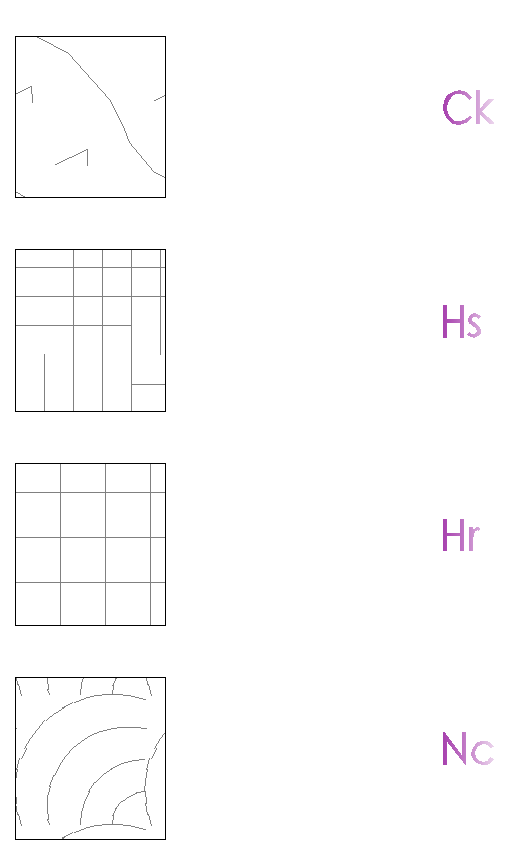
Hatches showing up at a wider scale than before (incorrect)

Hatches as they previously appeared at the correct scale
If you're experiencing this issue, you may have out-of-date XML file that needs to be replaced in the folder LandFX\Hatch. Navigate to the folder LandFX\Hatch, and delete the XML file pertaining to the relevant hatch type so the system can download the latest version. This step should typically fix any incorrect Land F/X hatch scales.
For example, if you're having this issue with one of our site hatch patterns, delete the file _site_.xml from the LandFX\Hatch folder.
After deleting the hatch, run and regenerate your schedule again, and the hatch should set back to proper size or scale.
Still having the issue after clearing the XML file? Submit a technical support ticket, and we can determine what else might be causing the issue.







