Slope Callouts Come in Blank or Missing Text
Issue
You tried to place a Slope Callout and it came in in blank, as pictured to the right.
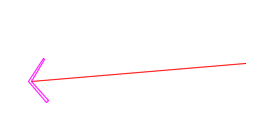
Cause
Slope Callouts will come in blank when you attempt to place them by selecting two Spot Elevation callouts but fail to select the text portions of these callouts.
Solution
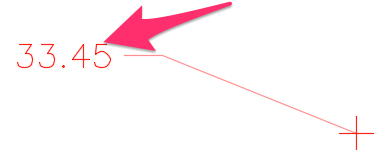
When selecting Spot Elevation callouts to place a Slope Callout, take care to select the text (number) portions of the callouts.
Selecting the text portions of the Spot Elevation callouts will allow the Slope Callout tool to read the Spot Elevations.
As a result, your Slope Callout should come in correctly.

Is the callout still coming in blank? If so:
1. Delete the problematic Slope Callout.
2. Type PRG in the Command line, and press Enter.
3. Close and reopen CAD.
4. Place the same callout again.
The text should now appear correctly within the callout.






