Change or Remove Controller Identifiers Associated with Valve Callouts
Issue
You've placed valve callouts in your irrigation plan and given them controller identifiers, but those controller identifiers have changed since you first placed the callouts. You need to adjust all valve callouts associated with a particular controller.
Cause
Our Valve Callout tool is currently unable to change or remove controller identifiers from multiple valve callouts at once. As a result, you'll need to change or remove the identifier for one valve at a time.
Solution
You can easily make change to your valves by using the FIND command.
The FIND command works by locating a piece of text and replacing it with another. To limit which text is changed, you'll need to make a selection in one of the following ways:
- Selecting a large portion of your irrigation design that contains the valve callouts you need to change but doesn't contain any other text related to what you're changing
- Making individual selections on the valve callouts
- Selecting a right and left valve callout, and then using the SELECTSIMILAR command to select all valve callouts.
In the example image below, some valves have been labeled mistakenly with controller identifier C, which needs to be changed to B.
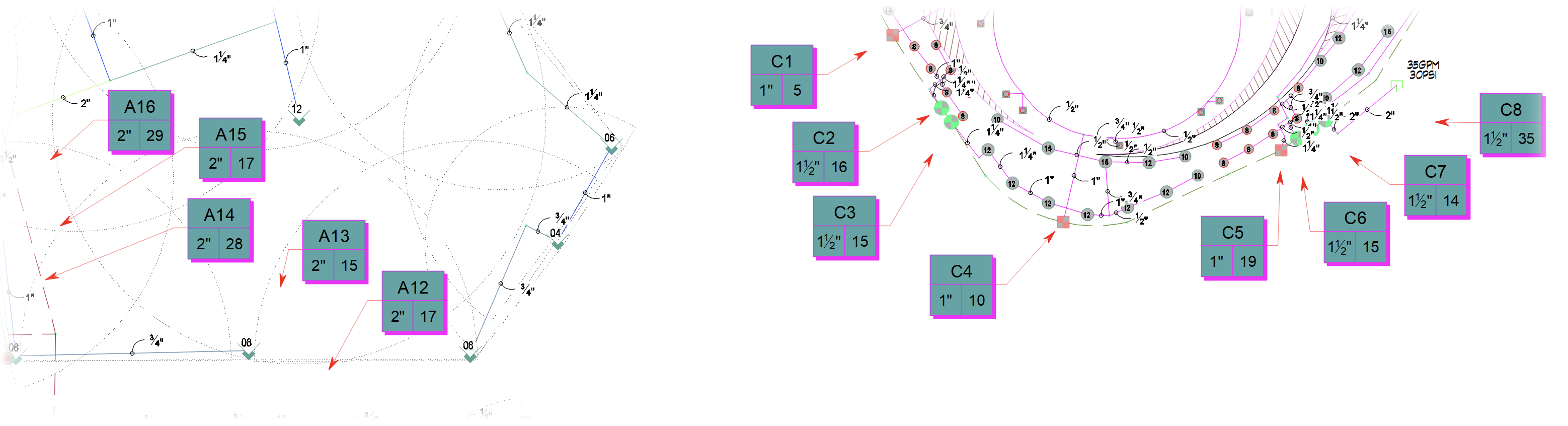
In this example, we'll first select a left and right valve callout with the identifier C.
We'll then right-click one of the selected callouts and choose the Select Similar option from the menu that opens.
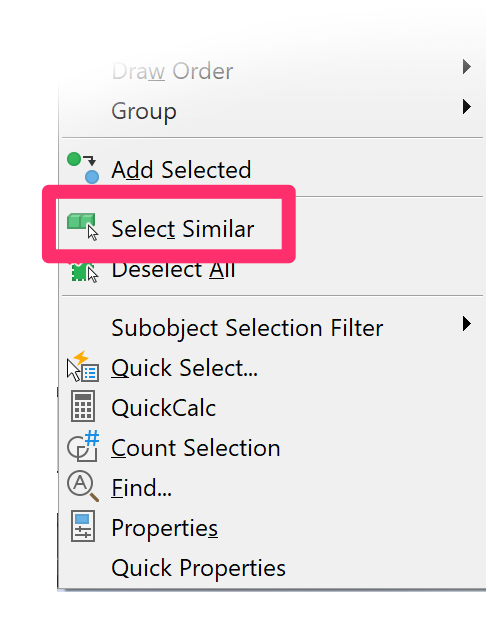
As a result, all valve callouts in the plan will be selected.
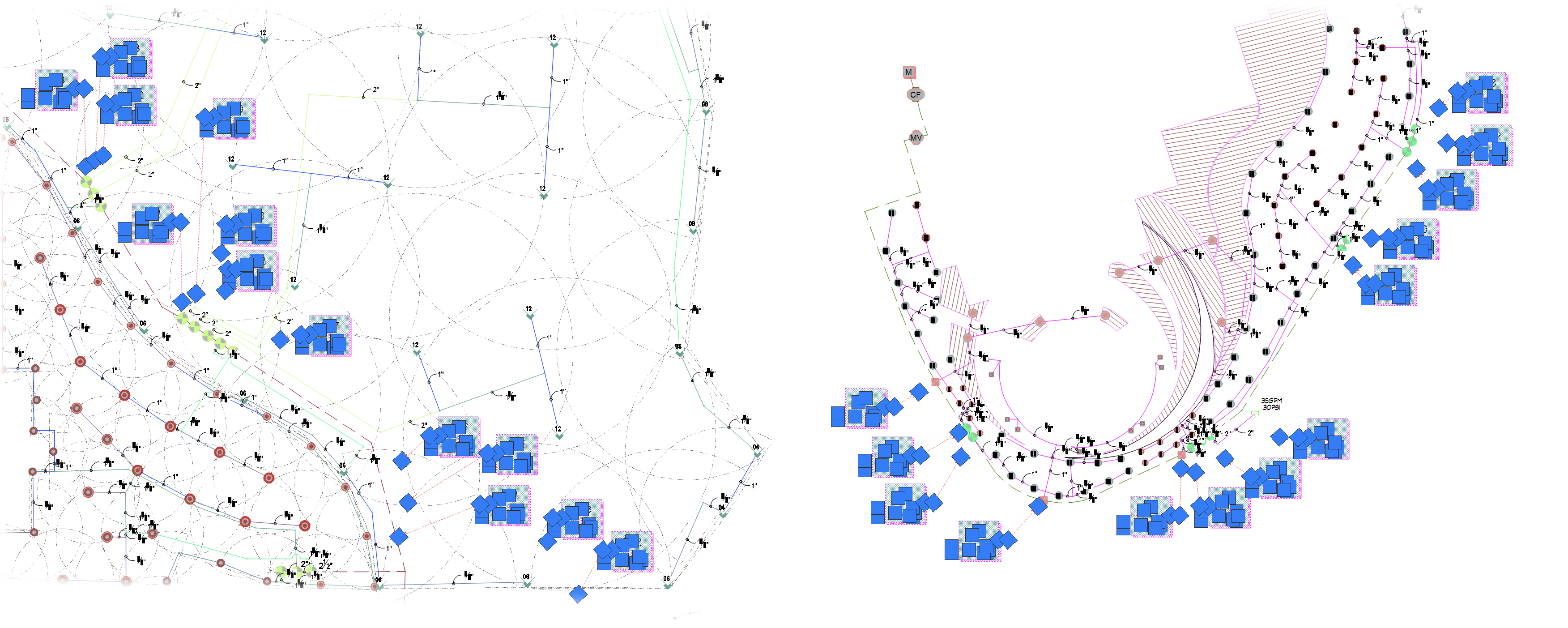
Note that this example drawing currently contains valve callouts associated with controllers A and C, but none associated with controller B. When we apply the FIND command, it will ignore any identifier letter other than C, so it's OK that all valve callouts are selected. (Remember, we need to change all C identifiers to B.)
We'll now type FIND in the Command line and press Enter.
In the Find and Replace dialog box, enter the following:
- Find what: The text you want to find. In our example, we'll type C.
- Replace with:
- If you're changing the identifier numbers, type the text you want to replace. In our example, we'll type B.
- If you're removing the controller identifier, leave the Replace with field blank.
- Find where: Choose the Selected objects option from this menu.
It's important to choose Selected objects and not Entire drawing from this menu because the find command will replace every piece of text you tell it to replace.
Click Replace All after making these selections, then click Done to close the dialog box.
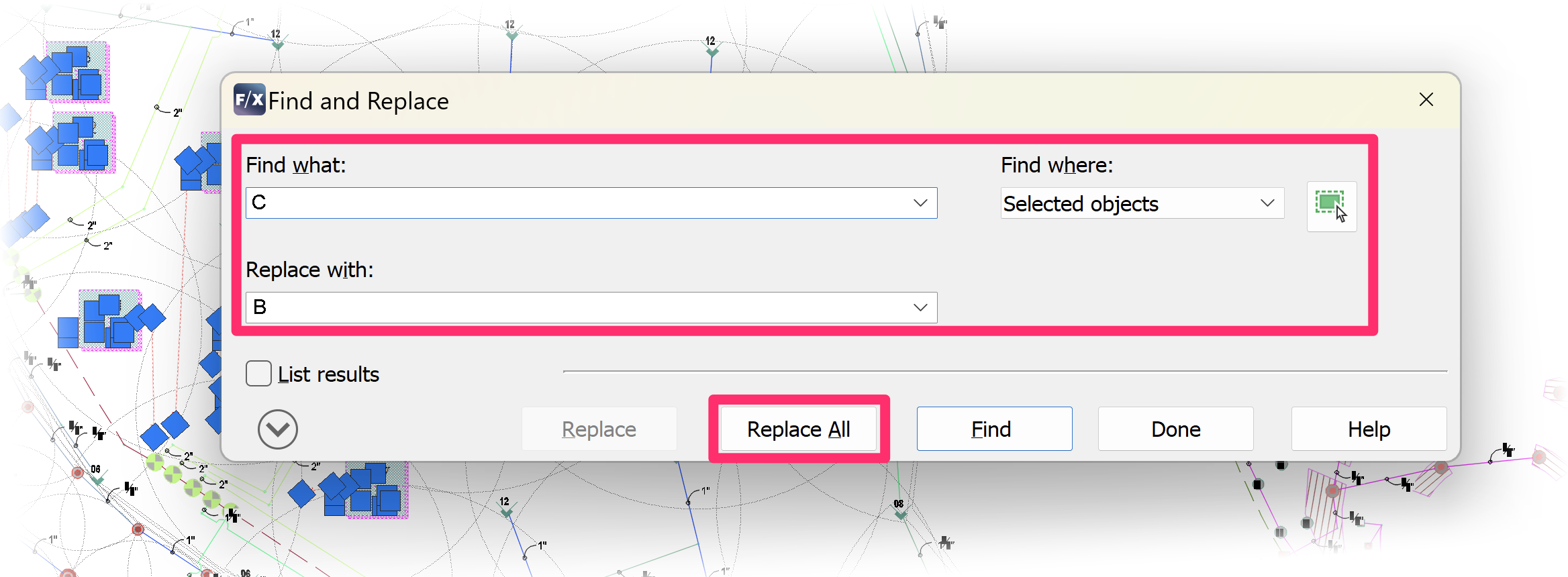
You've now changed the controller identifiers. Our Valve Callout tool will still track and renumber valves correctly.






