Land F/X Hatch Thumbnail Slide Files Not Downloading Properly
Issue
Thumbnail slides (SLD files) in one or more of your hatch libraries are not matching the hatches themselves (groundcovers, site hatches, or detail hatches) as placed in your drawing.
For example, you might be seeing the Groundcover hatch thumbnails when you have the Site hatch option selected (see image below).

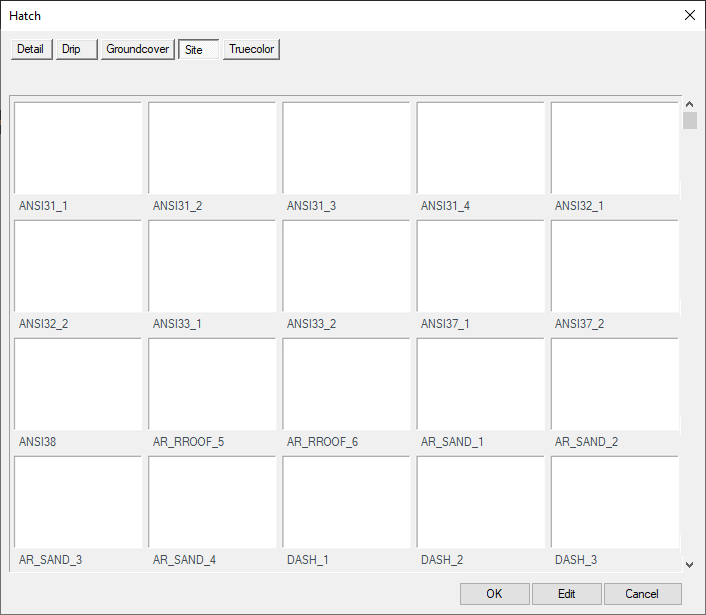
Or the hatch thumbnails might be blank for one or more of the categories.
Cause
This rare issue occurs when the Land F/X hatch slides (SLD files) are not downloading properly.
Solution
1. Back up any custom hatch slides you've created or added to your library.
If you have slides (SLD files) for custom hatches within the folder LandFX/Hatch, move them into a folder in a temporary location before completing the following steps. For example, create a folder on your desktop named Temporary Slides, and move your slide files into that folder.
2. Ensure that you have read/write permission to the folder LandFX/Hatch on your computer, server, or shared online folder.

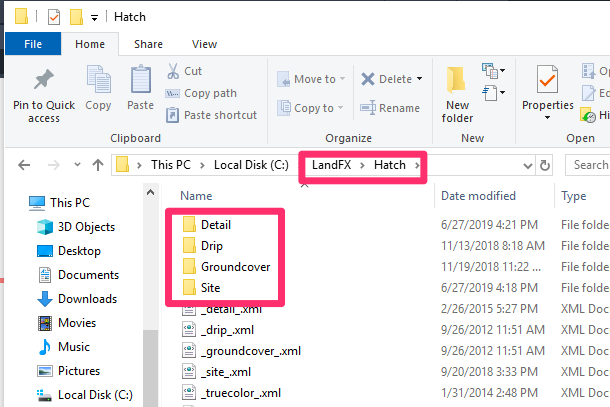
3. Once you're sure you have the proper permissions for the folder LandFX/Hatch, open this folder.
The SLD files for the hatch slides are stored in the subfolders within that folder, with each hatch type having its own subfolder (Detail, Drip, etc. Depending on which hatches are creating the issue, you can delete the contents of any or all these subfolders.
If you have custom slides in one of the subfolders in LandFX/Hatch, do not complete this step until you've moved them to a temporary location – such as a new folder on your desktop.
4. Drag any custom slide files from the temporary folder back into the appropriate subfolder(s) within LandFX/Hatch.

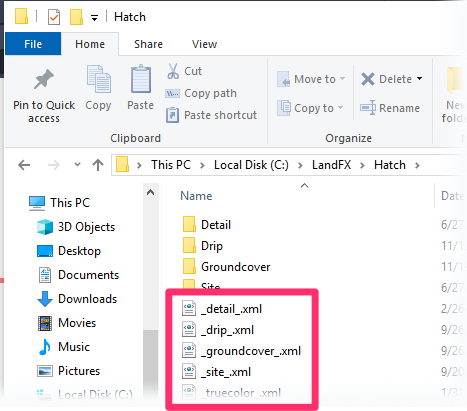
6. If the slides are still coming in incorrectly, you can try deleting the XML file(s) for the affected hatch type(s) from the folder LandFX/Hatch.
Proceed with caution, however. Deleting the XML file for a hatch type may delete any custom hatches you've saved into our system. If so, you would need to save your custom hatches back into our hatch library using our Save Hatch tool.






