Custom 3D Symbols Are Not Showing Up When You Import from CAD Into SketchUp
Issue
You assigned a custom SketchUp symbol to a plant or other Land F/X object while in CAD. When you imported your drawing into SketchUp, the custom symbol did not appear in your design.
Default Land F/X symbols are importing and appearing in SketchUp as they should – only your custom symbols aren't importing properly.
Cause
Your custom symbol's source file has non-alphanumeric symbols in its file name, such as question marks (?), plus signs (+), etc.
For example, the file may be named Paper+Bark+Maple.skp.
Solution
1. Open the folder you've designated as your SketchUp library.
Don't know where this folder is?
Its path is listed in the Library Location field in the Land F/X Settings dialog box in SketchUp.
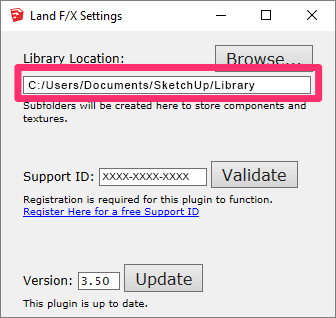
2. Navigate to the source file for the problematic symbol within your SketchUp Library. In our example, the problematic file is a maple tree symbol, which will be located in the folder Trees\Deciduous.
3. Rename the source file for your custom SketchUp symbol, removing any of extra characters. (Hyphens and underscores are acceptable characters to include within filenames.)
So for example, the name of our problematic maple tree symbol named Paper+Bark+Maple.skp can be changed to Paper_Bark_Maple.skp
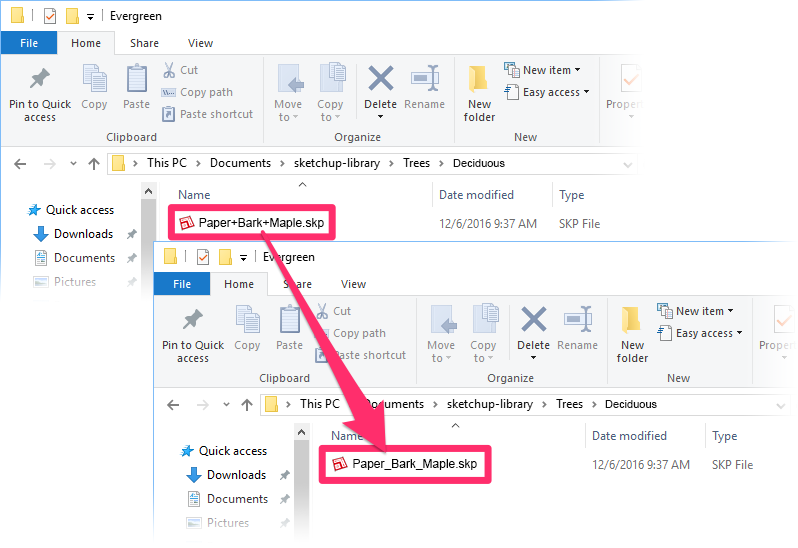
4. While still in SketchUp, use our Plant Info tool to reassign the new file name to the Land F/X item.
You should now be able to import the Land F/X object successfully into SketchUp.






