Customize Lighting Callouts
As with most of our other callout styles, you can customize our lighting callouts to meet your specific needs for the appearance and the information contained within the callouts when placed in your drawing. For more information on our lighting tools, see our documentation on:
- Lighting Manager: Adding and Placing Lighting Equipment
- Label Lighting Fixtures, Wires, and Equipment
Customizing Our Default Lighting Callouts
To add your own custom lighting callouts, we recommend opening and editing our existing lighting callout source blocks.
Our lighting callout source blocks are unique for each equipment type, and download automatically to the location LandFX/Blocks/graphics/callouts when placed for the first time. You may see several versions within this location, but the primary files you should focus on are as follows:
- Transformer Callout: LAFX-LITECO-T-13-01.dwg
- Wire Callout: LAFX-LITECO-W-12-01.dwg
- Fixture Callout: LAFX-LITECO-F-11-01.dwg
- Auxiliary Callout: LAFX-LITECO-A-10-01.dwg
To edit a lighting callout style, open the DWG file and make your desired edits to the source block.
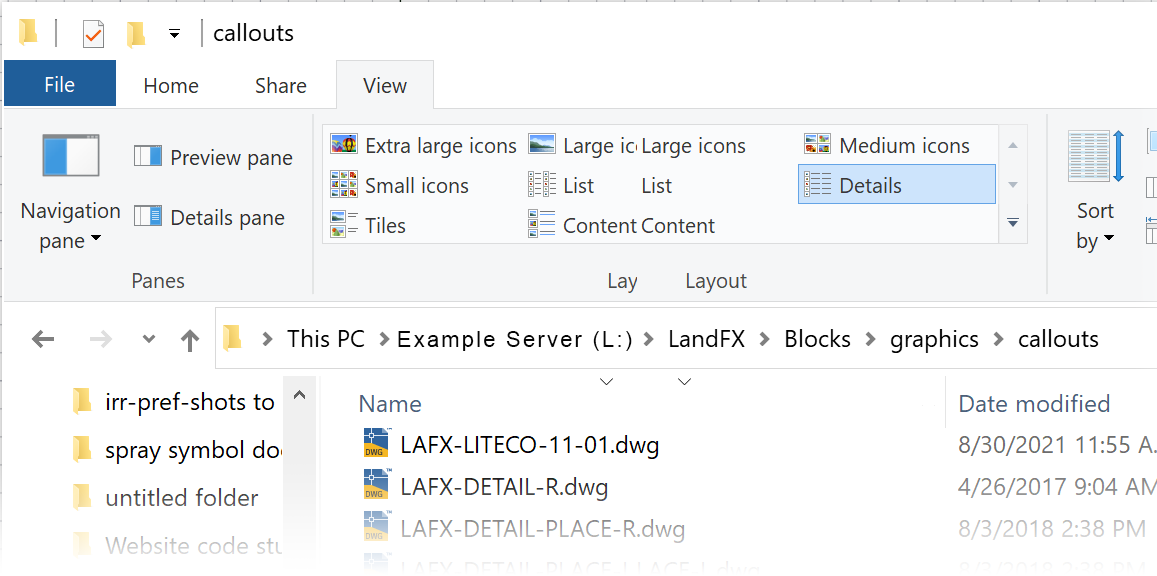
Our callout source blocks won't download until they've been placed in a drawing for the first time, so you'll need to call out a lighting component before you can customize its callout style.
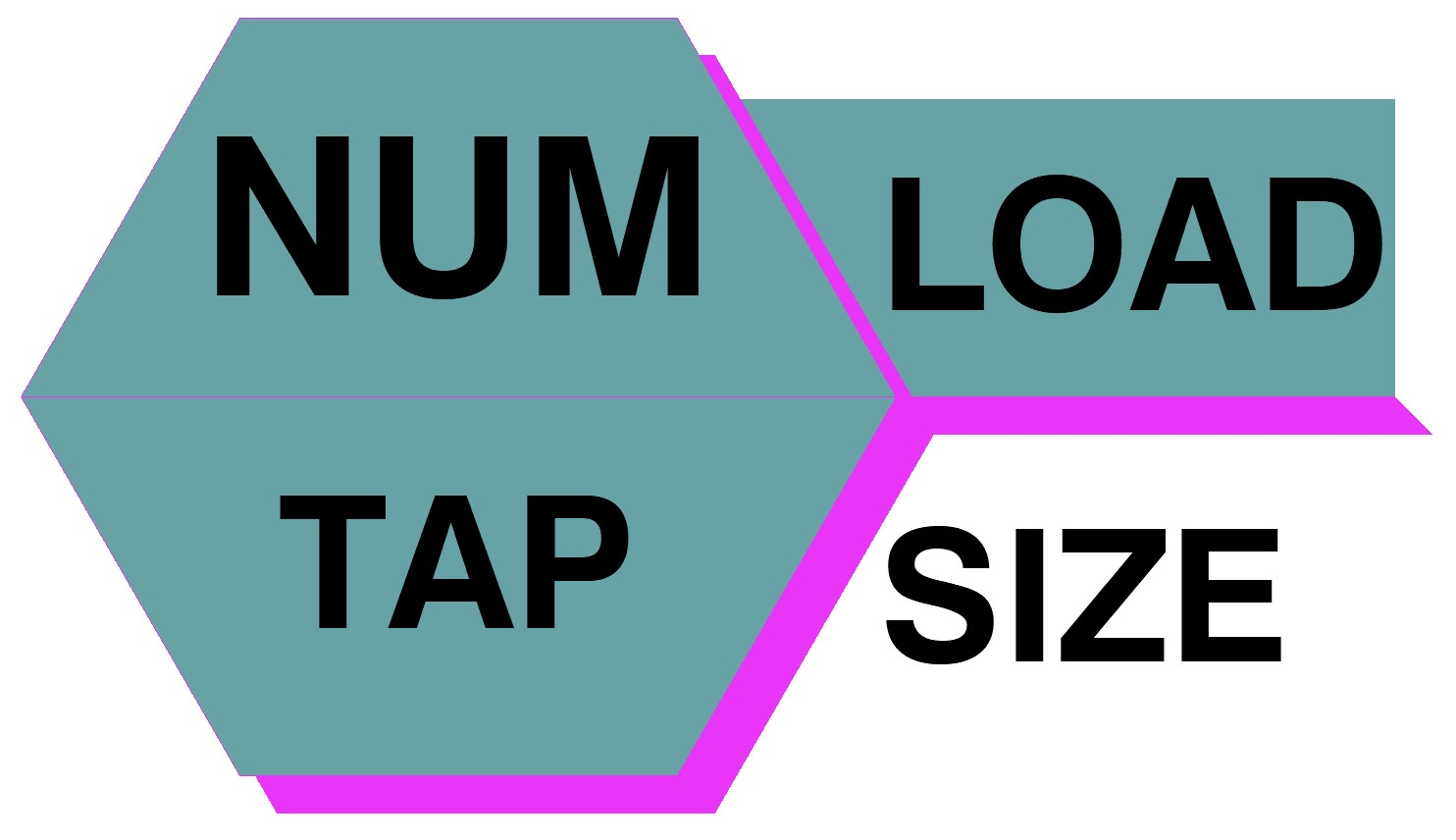
Here is an example of one of our lighting callout source blocks – the block named LAFX-LITECO-W-12-01.dwg.
After making any necessary edits to the aesthetic and attributes of a lighting callout, take care to save it in the same naming format and the same folder location as the original source file you opened and edited.
Save the file as is, basically overwriting the existing one. The file name cannot be anything other than what we have named it, or it will not be recognized.
If you've made alterations to any of the callouts, we recommend testing the changes in a blank file. If any callouts have already been placed, you'll need to delete them and run the PRG command on the drawing so the new block definition can be inserted into the drawing.
Lighting Callout Attributes
An attribute is a piece of dynamic text that allows "smart" blocks, such as lighting callouts, to take on different values each time they're inserted into a drawing. Because our lighting callout source blocks contain attributes, they are able to "read" information about lighting equipment in your drawing and reflect that information automatically.
Our lighting callouts rely on a specific set of attributes. If you create or edit lighting callouts, you'll need to make sure these attributes are included in the block files.
Definitions
- Attribute Tag: Identifies each occurrence of an attribute in the drawing. The tag is what the system looks for to put in the appropriate value (e.g., for transformer number and power rating). Lowercase letters are automatically changed to capitals.
- Attribute Prompt: Specifies the prompt that appears in your drawing when you insert a block containing this attribute definition. If you do not enter a prompt, the attribute tag is used as a prompt.
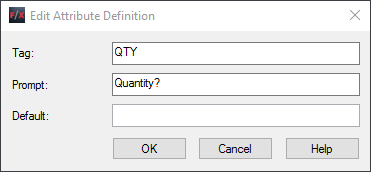
Note that you can use our TEXT2ATTRIB tool – only available with our software – to convert text within a callout block to an attribute. Just type Text2Attrib in the Command line, press Enter, and select the text you'd like to convert.
Our Lighting Callout Attributes
We currently support the following lighting callout attributes:
Equipment
Transformer
Transformer
Transformer
Transformer
Aux Equipment
Aux Equipment
Aux Equipment
Aux Equipment
Aux Equipment
Aux Equipment
Aux Equipment
Fixture
Fixture
Fixture
Fixture
Fixture
Fixture
Fixture
Wire
Wire
Wire
Wire
Wire
Prompt
Transformer number
Power rating
Load
Current draw
Transformer number
Current rating
Watts
Load
Current draw
Tap number
COM number
Transformer number
Watts
Load
Tap number
COM number
Group identifier
Received voltage
Transformer number
Load
Current draw
Tap number
Size
Tag
NUM
POWR
LOAD
DRAW
NUM
CURR
WATTS
LOAD
DRAW
TAP
COMM
NUM
WATTS
LOAD
TAP
COM
GROUP
VOLT
NUM
LOAD
DRAW
TAP
SIZE
Data
Identifying number for this transformer
Maximum wattage this transformer can supply
Total VA of fixtures and equipment that this transformer powers
Current in Amps flowing through this transformer (LV side)
Transformer from which this equipment receives power
Rating of this equipment's breaker or fuse in amps
Power consumption of this equipment in watts
Actual power consumption of this equipment in VA
Current in amps flowing through this equipment
Number of the transformer tap supplying power to this equipment
Number of the transformer circuit supplying power to this fixture
Transformer from which this fixture receives power
Power consumption of this fixture in watts
Actual power consumption of this fixture in VA
Number of the transformer tap supplying power to this fixture
Number of the transformer circuit supplying power to this fixture
Prompt for user input when placing callout
Voltage received by this fixture
Transformer from which this wire receives power
Total VA of fixtures and equipment to which this wire delivers power
Current in amps flowing through this wire
Number of the transformer tap supplying power to this wire
Wire size (gauge)
We've had users request the desire to display their wire runs' load in watts. We currently only have a data tag to display wire load in Volt-Amps (VA).For information on why we recommend displaying load in VA rather than watts, see our Watt is a Volt Amp? Power Tip.
For now, if you would like it to read W instead of VA, you'll need to edit each callout manually at the end of your design. Keep in mind that if you were to adjust the design and those numbers changed, the callout would revert back to VA if you were to run our Verify Lighting tool.






