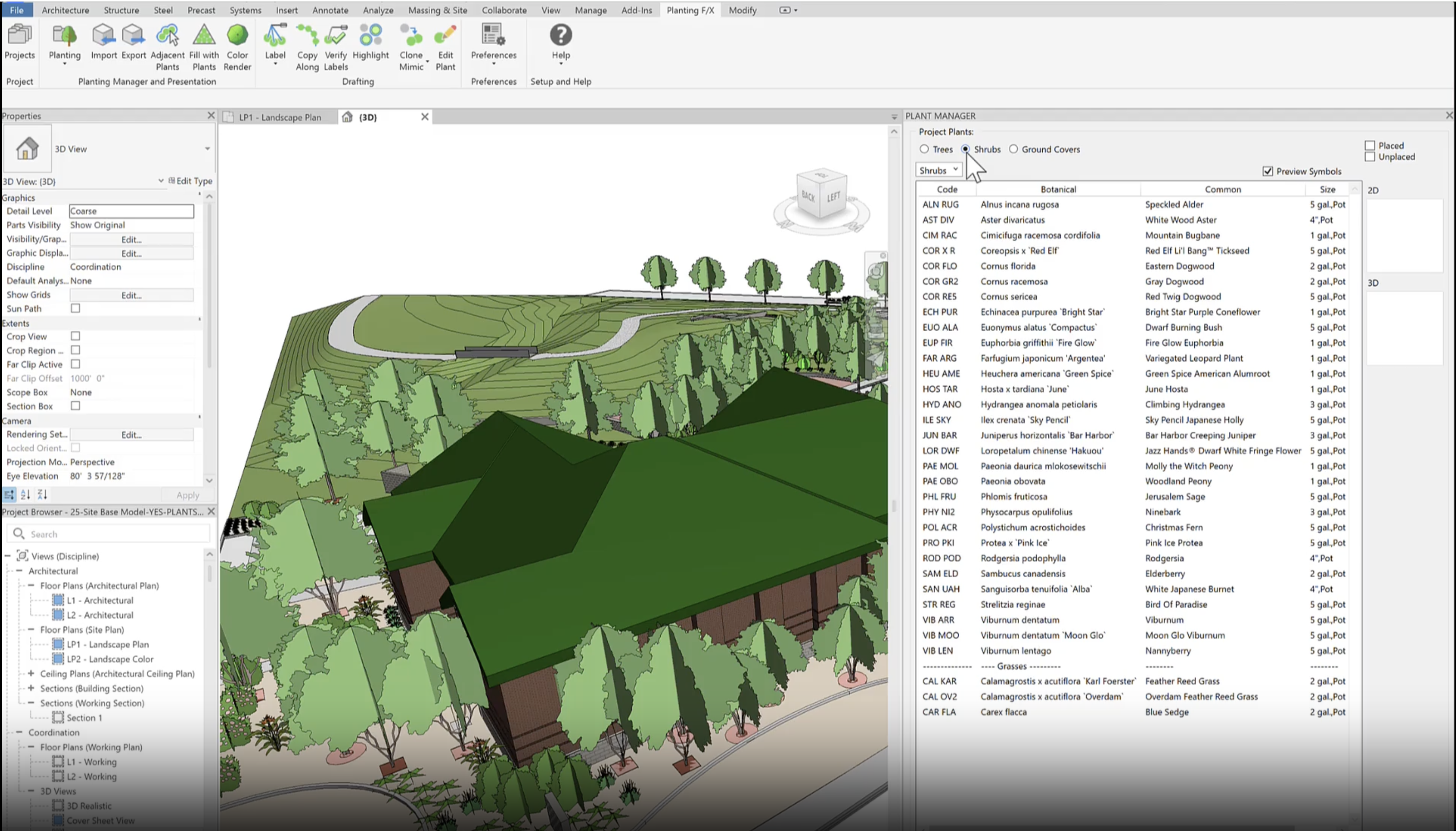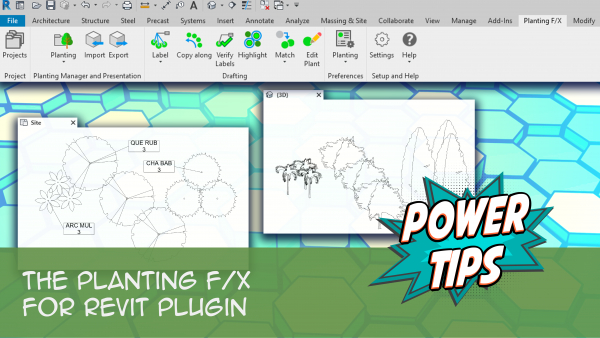Fill with Plants: Planting F/X for Revit® Plugin
Quick video
If you need to fill up a floor or toposolid/sub-division with plants, use our Planting F/X Fill with Plants tool. You can fill in a rectangular or triangular array (Natural Spacing coming soon).
Fill With Plants: Overview
Open our Fill With Plants tool:

Planting F/X ribbon, Fill With Plants button

If using the Fill with Plants button on the ribbon, select a tree or shrub family you've already placed.
If using the Fill button in the Plant Manager, select the species in the Manager and click the Fill button.
Select a floor or toposolid/sub-division in the model.
The Fill with Plants dialog box will open.
Select Rectangular for a rectangular array, or Triangular for a triangular array.
The Spacing between Plants value will default to the same size as the symbol width currently assigned to the selected plant in the Plant Info dialog box. You can change this value here as needed.
The spacing will be set in feet in an Imperial model, or in meters in a metric model.
Click OK when finished.

Coming soon: Natural Spacing - a more realistic arrangement of plants.
The plant family will fill the extents of the selected floor or toposolid/sub-division at the chosen array pattern.
Delete or move any overhanging plants as needed.


Related Webinars
Quick video
- Getting Started with Planting F/X for Revit: Start your journey with Revit and our Planting F/X plugin. We also present our roadmap for future development and show off some new features such as automatic rootball placement and some recent additions to our collections of families and label styles. (1 hr 22 min)
- Intro to Planting F/X for Revit Plugin: As always, our goal with this plugin is to bring the planting design learning curve as low as possible. We cover installation, Planting F/X projects, the Plant Manager, plant placement as families or floors, group labels, Verify Labels, instant schedules, and rendering options with our default family library. (1 hr 12 min)
- Revit for Planting Design: We focus on more tools and show how to tackle more complex workflows in Revit with Planting F/X. We go over customizing the defaults, implementing some labeling strategies, editing floor types, and working with multiple views. We also showcase some new tools and review our most recent development progress. (1 hr 3 min)
- Importing Plans into Revit: If you're being asked to bring your design into Revit and you're a landscape architect or irrigation designer, this webinar is for you. We'll cover first steps, basic orientation of Revit, the pros and cons of certain strategies, importing the DWG linework either 2D or Civil 3D and making toposurfaces and floors, and first-step methods for importing your landscape and irrigation plans. (1 hr 5 min)
Troubleshooting
Issue: Revit Plants don’t show up in 3D View, but do show up in site view
Issue: You placed a tree or shrub in 2D view in Revit, but the symbol did not appear
Issue: The Plant Manager in Revit is extremely slow to load when you first open it
Issue: LandFX: Your license is invalid and this product has not been activated properly on this system
Revit® is a restricted trademark of Autodesk®.