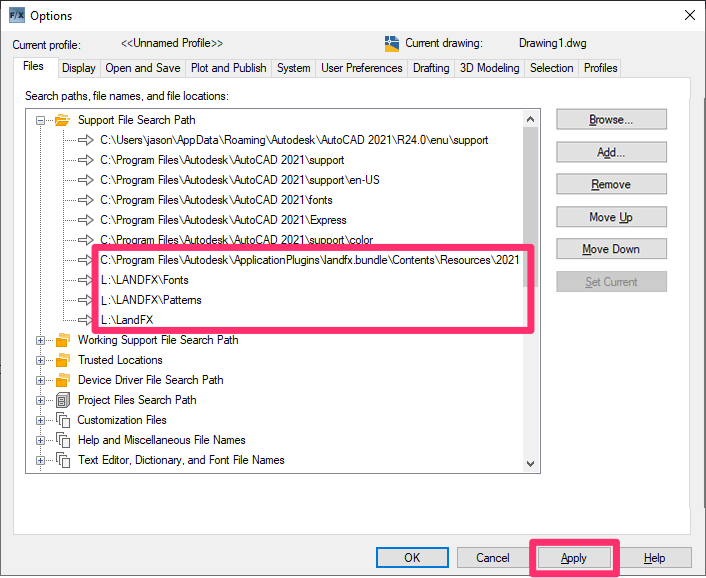Verify the Support File Search Path
Issue
You need to verify that the Support File Search Path is correct.
The Support File Search Path is a specific path of folders in the Options dialog box that tells AutoCAD Land F/X where to look for certain files. For your installation to function correctly, this path needs to be configured in a specific way. This configuration will vary depending on whether you have a Multi- or Single-User installation.
Solution
Open the Options dialog box:

Manage ribbon, Options button
type Options in the Command line
right-click in the Command line and select Options from the menu

Tools pull-down menu
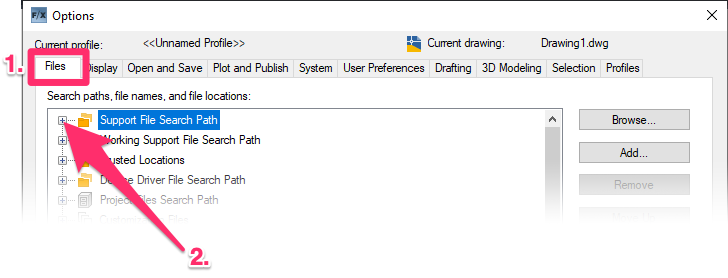
1. Select the Files tab.
2. Click the plus (+) sign next to the Support File Search Path entry.
The Support File Search Path will expand, revealing the folders listed in the path. To verify this folder path, go to the instructions for the type of Land F/X installation you have:
Single-User installation
What you should see:
If you have a Single-User installation, you should see the two folder paths listed below:
- C:\Program Files\Autodesk\ApplicationPlugins\landfx.bundle\Contents\Resources\20xx*
- 20xx* represents the year version of your AutoCAD or F/X CAD installation – 2020, for example.
- C:\landfx
You may or may not see the C:\landfx\slides, C:\landfx\fonts, and C:\landfx\patterns paths. These paths are created automatically when you load your Land F/X menus, so don't worry about whether or not you see them.

What you should not see:
• You should not see: Paths in the incorrect order
You should NOT see the C:\LandFX and C:\Program Files\ ... \20xx* folder paths in the order pictured below.
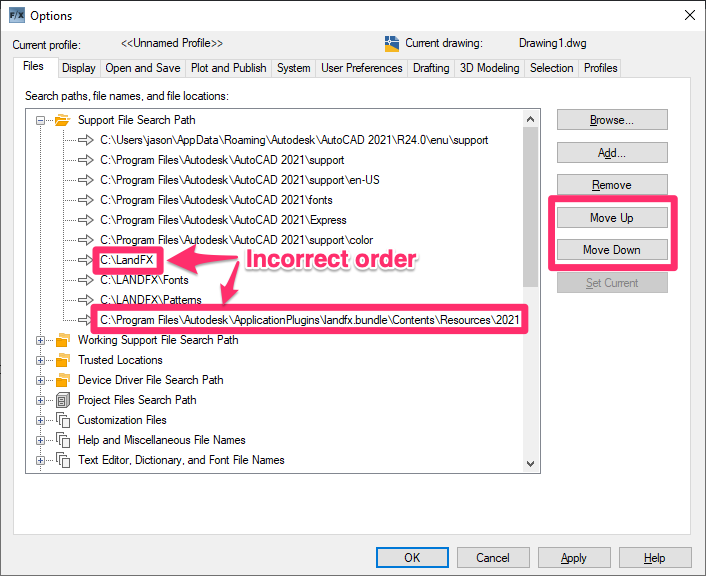
The landfx folder path SHOULD NOT be listed before the C:\Program Files\ ... \20xx* folder path.
If these two paths are listed in the incorrect order, as pictured to the left, click one of the paths and use the Move Up or Move Down button to move it up or down in the list.
If necessary, move the other path up or down in the same way.
• You should not see: the LandFX and C:\Program Files\ ... \20xx* folder paths missing
Don't see the paths C:\landfx and/or C:\Program Files\ ... \20xx*? Follow our steps to update the Support File Search path.
Corrected path: Single-User
Once the landfx and C:\Program Files\ ... \20xx* folder paths are present and in their correct positions, they should be in the following order, with the menu location folder listed first. Click Apply to save the changes.
You may or may not see the paths C:\landfx\slides, C:\landfx\fonts, and C:\landfx\patterns. These paths are created automatically when you load your Land F/X menus, so don't worry about whether or not you see them.
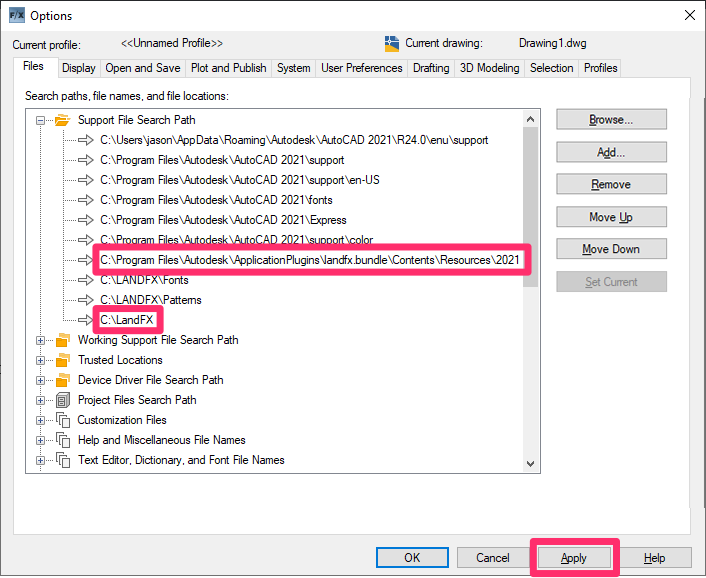
Multi-User (Server or shared online folder) installation
What you should see:
If you have a Multi-User installation, you should see the two folder paths listed below:
- C:\Program Files\Autodesk\ApplicationPlugins\landfx.bundle\Contents\Resources\20xx*
- 20xx* represents the year version of your AutoCAD or F/X CAD installation – 2020, for example.
- L:\landfx\ (In this instance, "L" stands for an example letter drive your office has mapped your for LandFX folder. Your office may be using a different letter, such as F or Z – but definitely not C.)

You may or may not see the L:\landfx\slides, L:\landfx\fonts, and L:\landfx\patterns paths (where L again denotes your office's letter drive). These paths are created automatically when you load your Land F/X menus, so don't worry about whether or not you see them.
What you should not see:
• You should not see: Paths in the incorrect order
You should NOT see the landfx and C:\Program Files\ ... \20xx* folders in the order pictured below.
The LandFX folder path SHOULD NOT be listed before the C:\Program Files\ ... \20xx* folder path.
If these two folder paths are listed in the incorrect order, as pictured to the left, click one of the paths and use the Move Up or Move Down button to move it up or down in the list.
If necessary, move the other path up or down in the same way.

• You should not see: the LandFX and C:\Program Files\ ... \20xx* folder paths missing
Don't see the paths to your LandFX folder and/or C:\Program Files\ ... \20xx*? Follow our steps to update the Support File Search Path, starting with Step 6D: Add the Necessary Paths.
• You should not see: LandFX folder mapped incorrectly (to the C: drive, for example)
For a Multi-User installation, your LandFX folder needs to be mapped to a letter drive besides the C: drive.
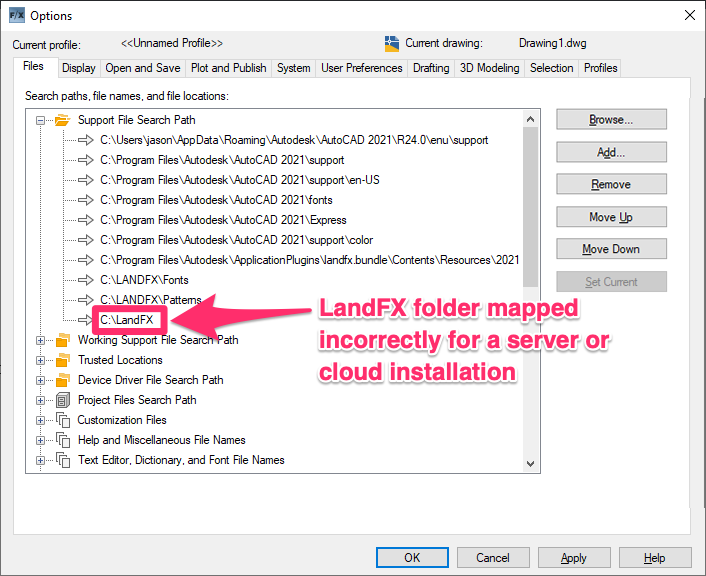
If your office has a Multi-User installation, the entry for the LandFX folder in the Support File Search Path SHOULD NOT be pointing to C:\landfx.
Take a minute to verify that this entry is pointing to the correct LandFX folder on the correct letter drive – that is, the LandFX folder where your office stores projects, Preference Sets, blocks, details, etc.
To map your LandFX folder to a letter drive correctly, follow our Map a Letter Drive steps.
To correct this entry, simply click the text in the entry – for example, C:\landfx.
You can now edit the text. Change the letter at the beginning to match the drive where you keep your correct LandFX folder.
Is the letter drive reverting back to the old letter when you restart CAD?
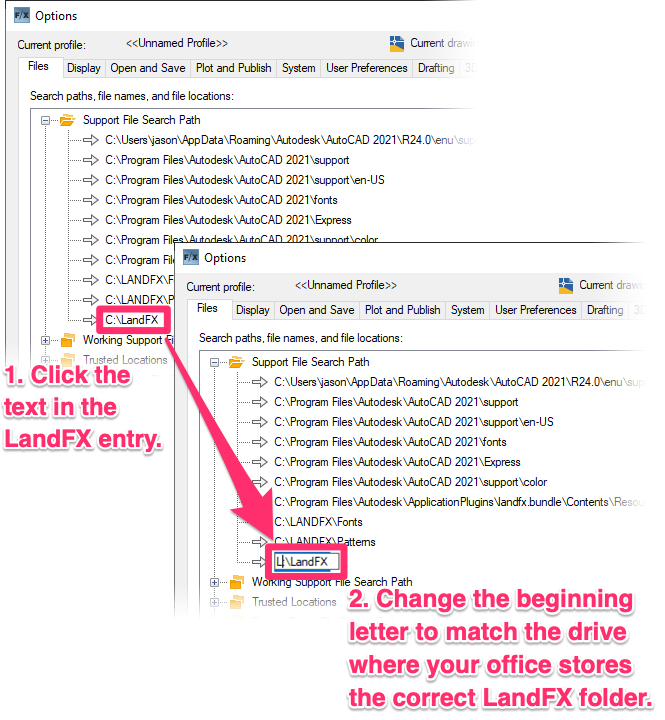
• You should not see: UNC paths and references to the local LandFX folder in the Support File Search Path

You might see some entries for "UNC paths." Examples:
- \\servername\shared-folder\landfx
- \\servername\shared-folder\landfx\slides
(Where "servername" represents the actual name of your server, and "shared-folder" represents the name of a shared folder on your server.")
You might also see some references to the local LandFX folder. These will begin with C:\landfx.
If you see any UNC paths or references to the local LandFX folder in the Support File Search Path, click them to select them, and click the Remove button (see image to the right).
Corrected path: Multi-User
A correctly configured Support File Search Path will have:
- The landfx and C:\Program Files\ ... \20xx* folder paths present and in the correct order (as pictured to the right)
- The LandFX folder mapped to a letter drive (for example, L:\landfx or Z:\landfx)
- No UNC paths
- No references to the local LandFX folder (that is, the one on your C: drive)
Click Apply to save your changes.

If you see a few references to the LandFX folder on your letter drive (such as L:\landfx\slides, L:\landfx\fonts, L:\landfx\patterns, etc., don't worry. Those paths are created automatically when you load your Land F/X menus.