Creating Lighting Circuits (Zones)
With our Circuit tool for lighting, you can divide your lighting plan into circuits, or zones, before you've even wired your fixtures. Each circuit will have its wattage and VA totals calculated automatically, giving you a good idea of the power your system will need to provide in each region, and in total. Circuit callouts additionally list the region's total Lumens.
Before using our Circuit tool for lighting, you'll need to lay out your lighting system using the Lighting Manager.
How to Create Lighting Circuits (Zones)
Open our Lighting tool:

F/X Site ribbon, Lighting flyout

F/X Site menu, Lighting option
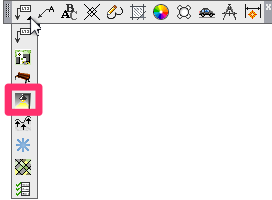
GRAPHICS toolbar

Graphics RefNotes toolbar
or type FX_Lighting_Manager in the Command line
The Lighting Manager will open.
Click Circuit to begin defining circuits, or zones, in your lighting plan.


The Zoning Manager will open. Click New to create a new circuit.
Use the cursor crosshairs to draw a closed polygon around the equipment you want to include in your circuit.
In this example, we've created a circuit that includes the four fixtures pictured to the right.
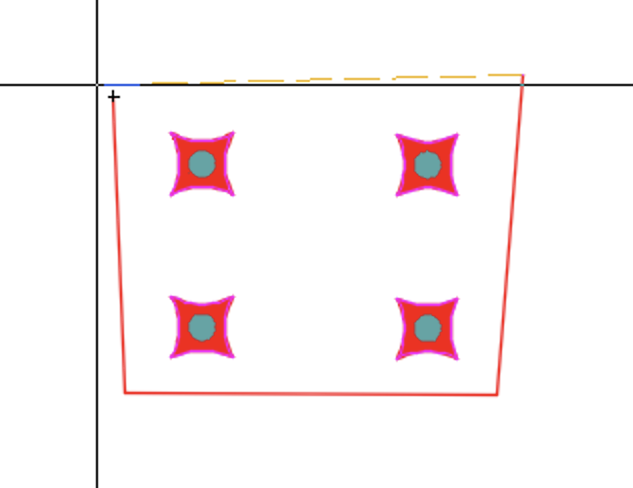

Once you've closed the polygon to create the circuit, you'll see a callout within that circuit showing its total wattage, VA, and Lumens. You can move the callout to the location of your choice.
The circuit will also be listed in the Zoning Manager, along with its wattage.
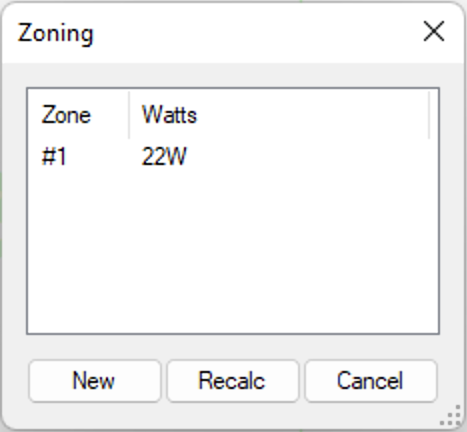

If you've added or deleted equipment within a circuit, you can recalculate that zone's total wattage.
In this example, we've added two fixtures to our existing circuit, but the circuit still shows the original 22 watts in the drawing.
When we open the Zoning Manager, the circuit's new wattage has already been recalculated automatically to show the new total – in this example, 33 watts.
To recalculate the zone's wattage in the circuit callout in the drawing, select the zone and click the Recalc button.

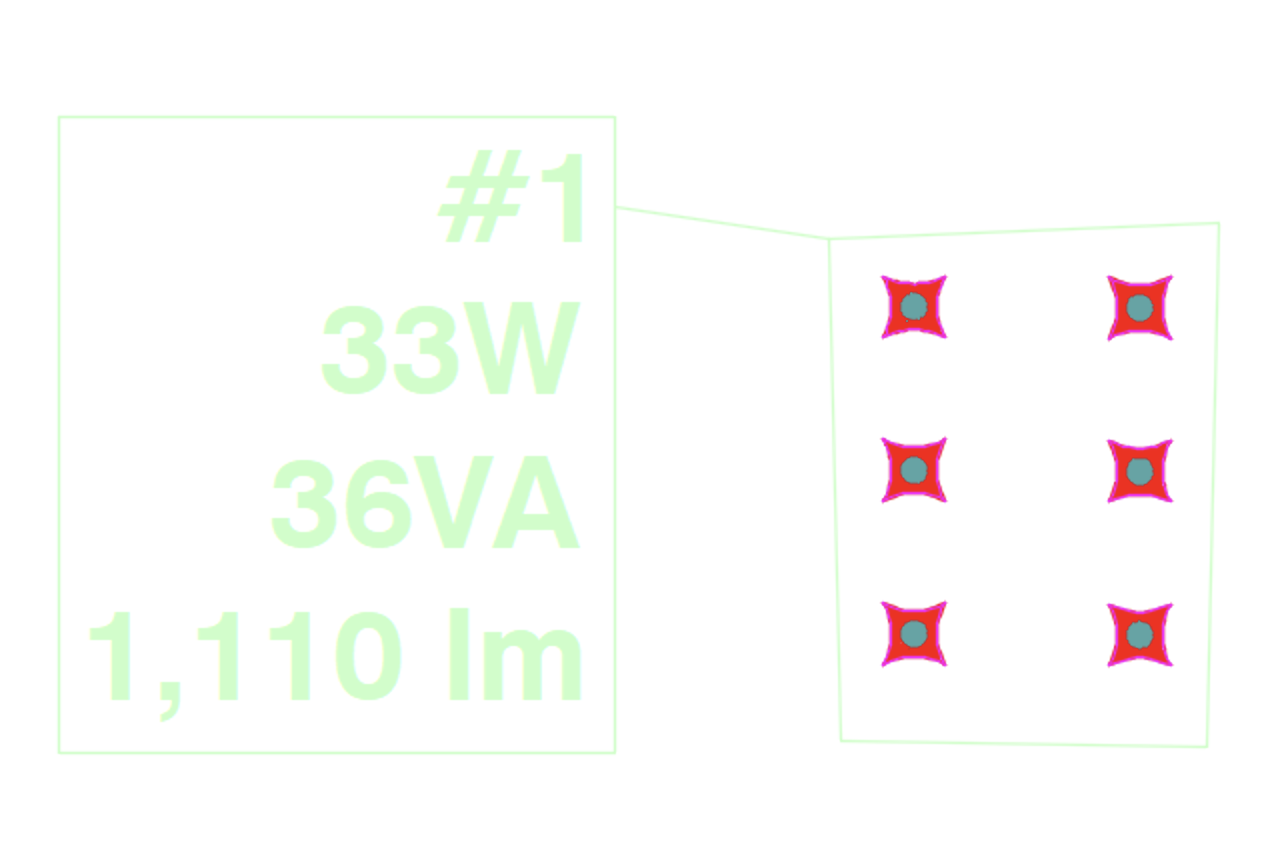
The wattage will be recalculated to the new total in the circuit callout.
Related Webinars
- Working with Lighting Tools in Land F/X: We overhauled our lighting module in 2019, adding multiple new capabilities and improving the existing functionality. Take a tour of our greatly improved lighting tools, and learn how to use them to your advantage. (1 hr 8 min)
- Twilight Highlights: Learn how Land F/X and the Twilight Render plugin for SketchUp will streamline the rendering process for your lighting plan. We'll show you how to create realistic renders, using accurate models of landscape lighting manufacturers' light fixtures, in no time. (1 hr 1 min)
- Landscape Lighting Codes, Guidelines, and Techniques: Brian Qualls of Unique Lighting shares some resources to inform new designers and seasoned professionals alike before they dig into our revamped lighting tools. Learn primary lighting codes and ordinances, design guidelines and strategies, and landscape-specific techniques for effective and efficient lighting design. (1 hr 2 min)
- Designing for Lighting Effects: Ryan Williams of FX Luminaire provides some valuable pointers on ensuring that each of your lighting jobs is creative and unique and doesn't fall into the routine of designing on autopilot. (57 min)
- A Practical Approach to Low-Voltage Lighting Design: Brian Qualls of Unique Lighting Systems goes over the fundamentals of lighting design, including fixture placement, visual objectives, proper transitions, and the three levels of light. (53 min)
- Looking Back on Development in 2019: We look back on some of the feature highlights from 2019 and give you a sneak peek into how some of those features have come to fruition – including our award-winning lighting module. (39 min)
- Understanding the Manufacturer Connection: The Manufacturer Connection is a dynamic and invaluable relationship that we at Land F/X have pioneered into an exclusive, easy to use tool that benefits both designers and manufacturers. Learn about the work we put into manufacturer content and how to enhance your CAD design and specification processes for site amenities, lighting, and hardscape. (1 hr 1 min)
- A Practical Approach to Engineering the System (Low-Voltage Lighting): Aimed at landscape architects and other designers, this webinar will show the engineering side of a low-voltage system. We'll move past the idea that "we are not electrical engineers" and show you how low-voltage lighting has the same design fundamentals as irrigation systems. (52 min)
- How The Manufacturer Connection Works: The Manufacturer Connection is the relationship between the designer and manufacturer that Land F/X has used to separate ourselves from other design software programs. Learn how it works. (53 min)
Troubleshooting
Issue: You are unable to send your Lighting Schedule to an Excel spreadsheet
Issue: Bad DXF group (10) error when placing lighting equipment
Issue: Text in the Lighting Schedule columns is overlapping






