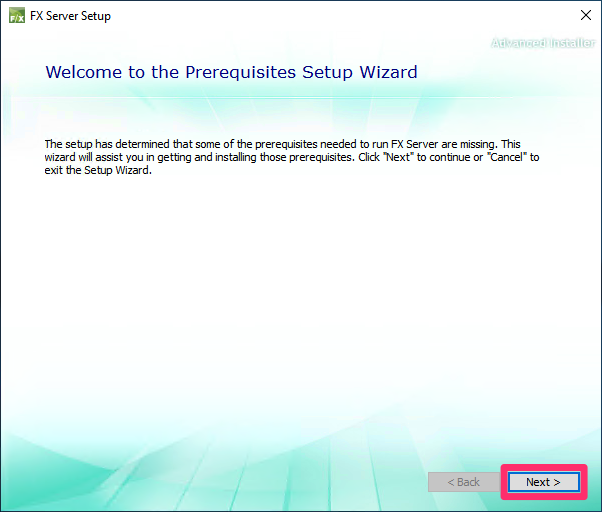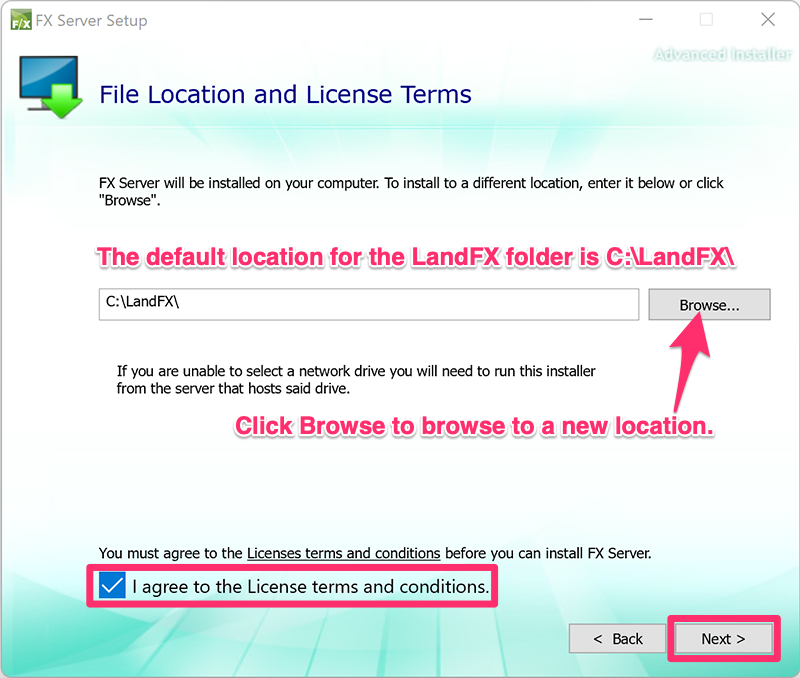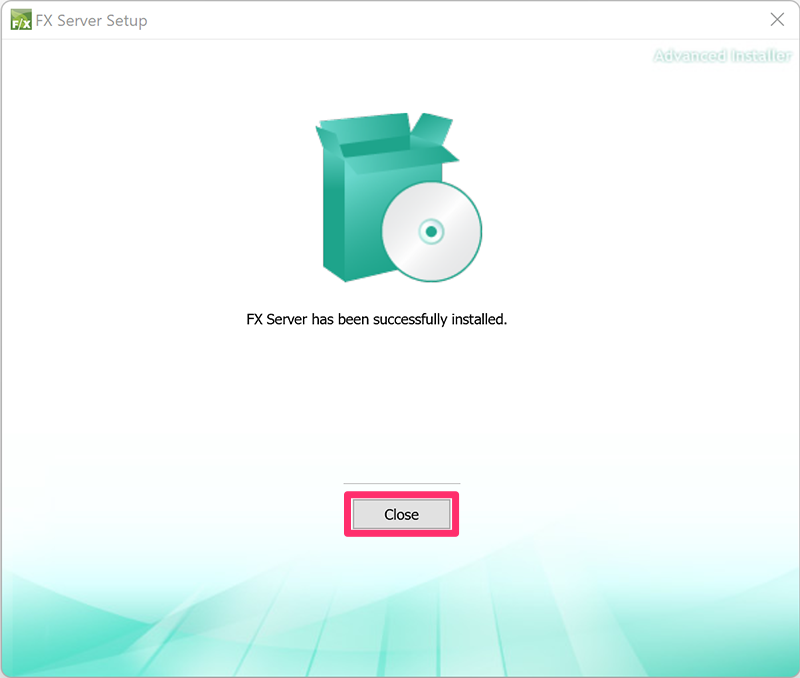Install Single-User Land F/X With Local Data
This guide applies to:



The steps on this page are for installing Land F/X software (F/X Server and F/X Workstation) on a single computer that:
- Has AutoCAD installed, or
- Will have F/X CAD installed
and
- Will not be accessing data or content from a central office server or shared online folder.
and
- Will use our Local Data option.
Need to install F/X CAD?

You'll be brought to the F/X CAD installation steps once you've installed Land F/X.
Do you need a Multi-User installation instead?
We generally recommend a Multi-User installation – especially in offices with multiple Land F/X users. Even if you are actually a single user (such as a sole proprietor), we still recommend a Multi-User installation, which will allow you to store your LandFX folder in a safe place and access it from additional computers such as a home computer or laptop. See our Multi-User, Local Data installation steps.
Are you sure you don't want Cloud Data?
These steps will install Local Data Land F/X on your computer. We recommend Cloud Data if you have a fast and reliable Internet connection. It's also a great option if you plan to work remotely or on a home computer or laptop. Cloud Data installation instructions
If you do not have a reliable Internet connection, we recommend completing the steps on this page to install Land F/X with Local Data.
Quick video
Prerequisites
To complete this installation, you will need:
Your Land F/X Support ID*.
*You or your office will have received your Support ID in an email from Land F/X.
The location where you will be storing your LandFX folder.
This folder will contain all data associated with your Land F/X installation and projects. More information
A single office computer, home computer, or laptop that either:
- Already has a compatible CAD engine and is not already configured to connect to Land F/X on a server, or
- Will have F/X CAD installed on it and does not already have AutoCAD installed.
To be certain that you want to use Local Data
Step 1: Download the installer
1A. Right-click the Land F/X Installer download link below.
{jumi [*75]}
1B. Select Save Target As or Save Link As from the menu that appears, and save the file to your desktop.
Step 2: Install Land F/X
2A. Go to your desktop, and locate the file setup_FXServer_singleuser.exe (or setup_FXServer_singleuser.exe.exe) if you saved it there. If you clicked the link directly, this file will likely be in your Downloads folder.
Double-click the setup_FXServer_singleuser.exe file and proceed through the installation steps, paying special attention to the screens pictured below.
2B. You may see the Welcome to the Prerequisites Setup Wizard screen pictured below to the left. If so, click Next, and then click Next on the screen that pops up (pictured below to the right) to begin the installation process.
If you have already installed Land F/X on this computer, you won't see these screens.
2C. Enter your Support ID* when prompted. You can simply copy and paste it into the text field.
*You or your office will have received your Support ID in an email from Land F/X.
"The Wizard was interrupted"
Did you receive this error after entering your Support ID? Here's what to do.
2D. File Location and License Terms
During the File Location and License Terms step, you will be asked where to install the LandFX folder. Our installer will create this folder automatically in the location you choose.
The default option is C:\LandFX – the C: drive on your computer. You can choose this location or click Browse to browse to a new location. Check the box to agree with the License terms and conditions, and click Next when finished.
Installing on an office server? If so, you should be using our Multi-User installation steps.
What is the LandFX folder, and where should you store it?
The LandFX folder contains all the files and data that our software needs to use, as well as any custom content you create. Our installer will create this folder automatically in the location you choose. We recommend choosing a location that is backed up.
More information on the LandFX folder
If you have a shared online account using a service such as Dropbox, Amazon Drive, etc., we recommend locating your LandFX folder there. Storing your LandFX folder in a shared online folder will allow you to move easily between multiple computers with our software installed, such as a laptop, home computer, etc. More information
Step 3: Set up a backup system for Land F/X
It's extremely important to implement a good backup system for the Land F/X database.
See our article on backing up your Land F/X data.
Step 4 (F/X CAD users only): Install F/X CAD

On each workstation where you plan to use F/X CAD:
Step 5: Install the F/X Workstation component
You'll now configure Land F/X to work with AutoCAD or F/X CAD by installing the F/X Workstation component.
What's next?
Our extensive Learning Resources section includes everything you need to know about our software, with resources ranging from instructional articles to short Power Tip videos, in-depth webinars, and more.
- Go to our Learning Resources page.
- View our three-part webinar series for Land F/X beginners to learn what Land F/X is, how it works, why it’s such a valuable design tool, and much more.
- Browse our documentation section.
- Trying out Land F/X for the first time? See our How to Effectively Utilize the Land F/X Trial webinar for a guide to the installation process, an introduction to key Land F/X tools, and some expert tips to help you get started quickly.