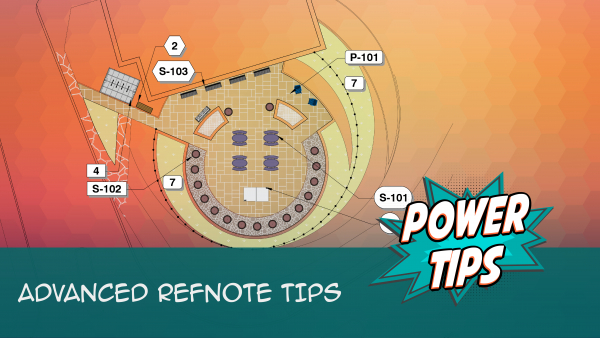Edit or Delete Reference Notes (RefNotes)
Quick video
- Editing Reference Notes from the Reference Notes Manager
- Editing Reference Notes You've Already Placed in Your Drawing
- The Edit Reference Note Dialog Box
- Related Webinars
- Replacing One Reference Note with Another Using Match Properties
- Deleting a Reference Note
- Troubleshooting
You can edit or delete Reference Notes (RefNotes) directly from the Reference Notes Manager. For information about adding and placing Reference Notes, see our Reference Notes: Getting Started documentation.
Editing Reference Notes from the Reference Notes Manager
You can edit or delete Reference Notes from the Reference Notes Manager whether or not you've already placed them in your drawing.
Open the Reference Notes tool:

F/X Site ribbon, RefNotes flyout

F/X Details ribbon, RefNotes flyout
Or type RefNotes in the Command line

F/X Site menu
The Reference Notes Manager will open.
Here, you can edit or delete any of your RefNotes.
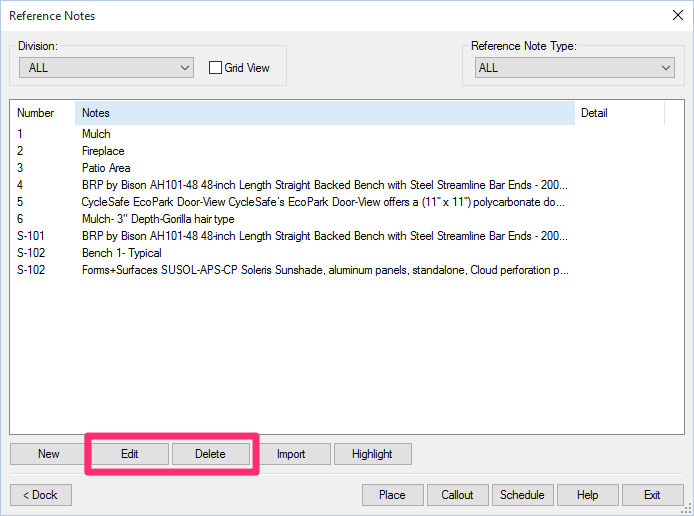
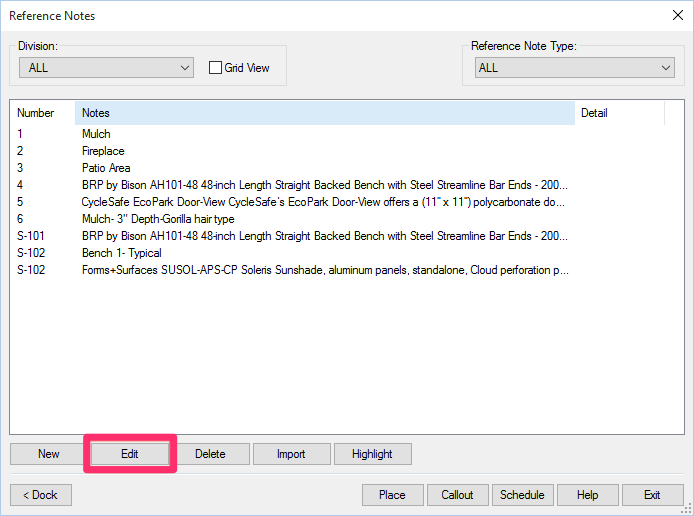
After adding a RefNote, you can edit it at any time by selecting the note in the Reference Notes Manager and clicking Edit.
You'll then be brought to the Edit Reference Note dialog box, where you can make your edits.
Editing a Reference Note You've Already Placed in Your Drawing
You can also edit Reference Notes you've already placed in your drawing with our Edit tool. Open the Edit:

F/X Site ribbon, Edit Object button

F/X Planting ribbon, Edit Plant button
or typing FX_ObjInfo in the Command line
The cursor will turn into a pickbox, which you can then select the Reference Note in your drawing that you'd like to edit. You'll then be brought to the Edit Reference Note dialog box, where you can make your edits.
The Edit Reference Note Dialog Box
The Edit Reference Note dialog box opens when you:
- Edit a Reference Note directly from the Reference Notes Manager, or
- Select a Reference Note you've already placed in your drawing with the Block Data tool active.
Make your necessary changes here, then click OK to save your changes.
To learn about the different RefNote types, see our documentation on:
- Notation Reference Notes: Place a numeric symbol referring to a text notation.
- Length Reference Notes: Place an item of linear quantity, and calculate data such as cost per foot.
- Area/Volume Reference Notes: Place a material such as a mulch in your drawing, represented as a hatch, and calculate data such as cost and square or cubic footage.
- Amenity (Object) Reference Notes: Place one or more site objects/site amenities, and calculate quantities and costs automatically.
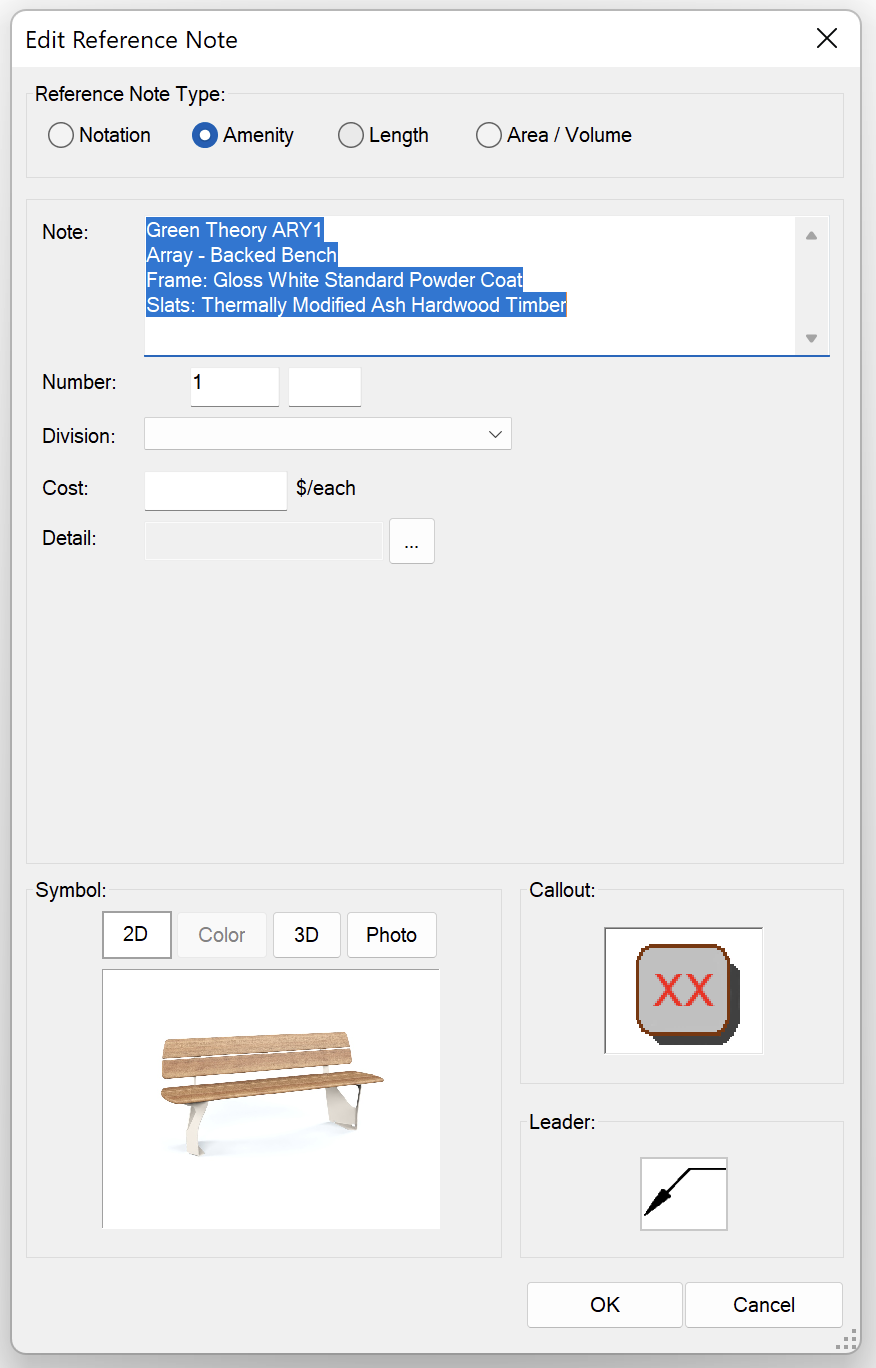
Renumbering Reference Notes
Quick video
Different offices will have different rationales for renumbering RefNotes. At its core, a RefNote's number is merely a marker, providing an identifiable connection between a note and its visual representation in a drawing. That's why we tend to question the need to renumber RefNotes in order to ensure contiguous note numbers, for example. However, we've included the ability to renumber RefNotes as needed.
For more information, see our Renumbering Reference Notes documentation.
If you want, you can give any RefNote a new number in the Number field.

Number field for a RefNote without a CSI Division

Number field for a RefNote organized under a CSI Division

If you choose a RefNote number that's already in use, you'll see a message that That number is already taken. You can choose to:
- Click Increment to renumber the other RefNotes to allow for the RefNote you're currently editing to take on the number you tried to give it, or
- Click Cancel and give the RefNote a number that is not already in use
User Fields and Values
Adding a Field
You can add your own custom user fields to your Reference Notes, to be listed as columns in the Reference Notes Schedule. Before you can assign a field to a RefNote, you'll need to assign that RefNote with a Division.
To create a new user field for a RefNote, click Add Field. You can then enter a value for the field and configure several settings assigned to it, which will determine how that field will appear in the RefNotes Schedule. See the Configuring User Fields section of our RefNotes Preferences documentation for more information.
Click OK to add the field. Because we have the Existing Conditions division selected for the RefNote in this example, our custom field will be added for that entire division, available to assign to future RefNotes in that division.

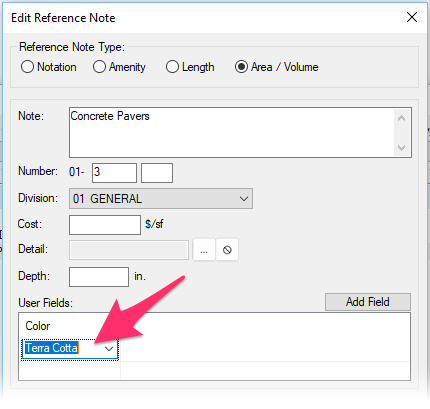
Once you've created and configured a field, it will be available to select from this menu to be assigned to the selected RefNote.
In this way, you can build your custom user fields as you need them when creating or editing RefNotes. This list will populate with new field values as you create them.
In our example, you'd be able to choose to include a Color column in the RefNotes Schedule. The RefNote in our example would have a listed color of Terra Cotta in that schedule.
Automatic Hyperlinking in the Reference Notes Schedule
We've added automatic hyperlinking to RefNote field values in the RefNotes Schedule. If you enter a URL (a link to a website) as the value of a user field when editing a RefNote, Land F/X will convert that URL into a hyperlink when it is listed in the RefNotes Schedule.
Adding a Row
Click Add Row to add a bolded second line. We intended this feature for use in plans that need an alternate language translation for each item, but you're free to repurpose it as you need to.

Callout and Leader Style Options
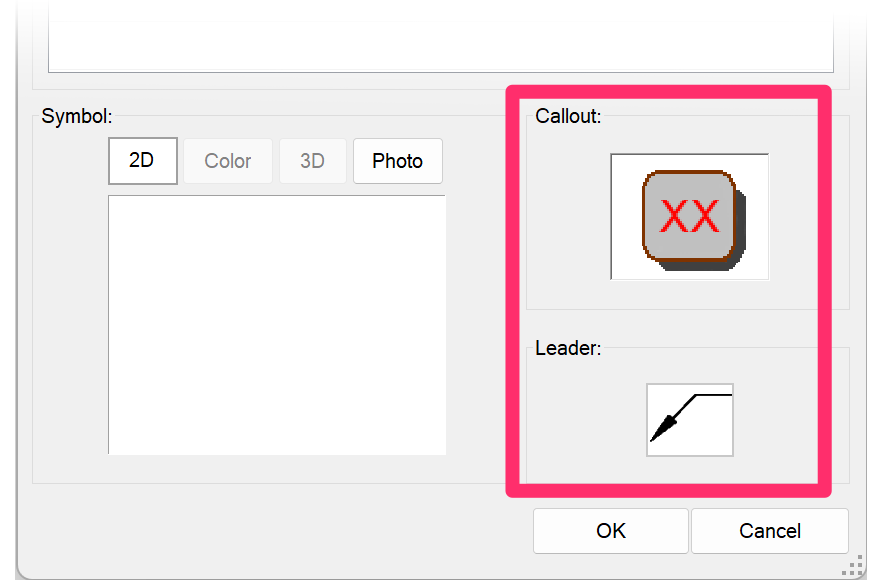
To assign callout box and leader styles to the callouts that will label your RefNotes, use the Callouts and Leader options at the bottom of the Add Reference Note dialog box.
For instructions, see our Leader and Callout Style documentation.
We've provided the ability to give each RefNote its own distinct style for callouts, should you want to do so. If you want all your RefNotes Callouts to look the same, take care to set the leader and callout styles the same in each RefNote you create or edit.
Replacing One Reference Note with Another Using Match Properties
You can easily substitute one Reference Note you've placed in your drawing with another Reference Note using our Match Properties tool. If you use this method to replace a Reference Note you've already called out, the callout will update automatically. For more information, see our Match Properties and Reference Note Callouts documentation.
Deleting a Reference Note
To delete a RefNote, highlight it in the Reference Notes Manager and click Delete.
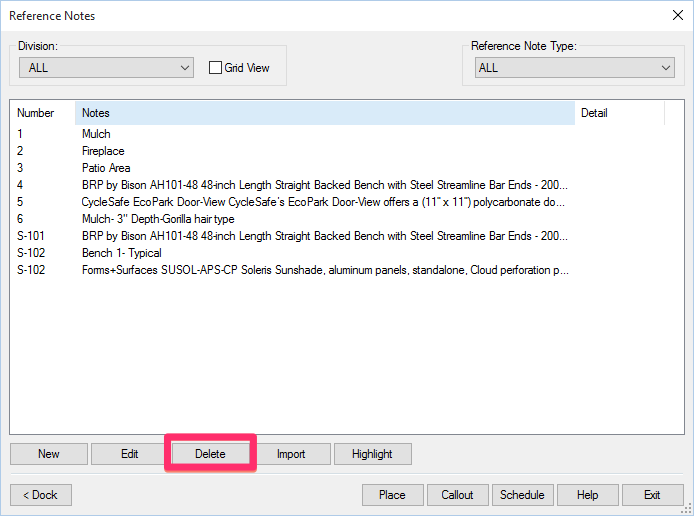
Depending on whether you've placed the RefNote in the current drawing, you'll see one of the following two confirmation messages. Click Yes to delete the RefNote. Click No to cancel the deletion.


Be careful deleting RefNotes that have been placed elsewhere in the drawing set. When you open an existing drawing that contains a note you've deleted, it will still show up on the drawing, and the system cannot automatically change it or delete it as it does when you simply renumber a RefNote.
Related Webinars
- Getting Started with RefNotes: Our Reference Notes (RefNotes) tool provides a quick way to spec and place site furniture, play structures, hardscaping materials, retaining walls, and pretty much any other item you need in your landscape plan. We'll go over the basics. (58 min)
- Ask Us Anything! Spotlight on RefNote Schedules: Join us to see the unveiling of our revamped RefNotes Schedule and hear about our development intention. (54 min)
- Intro to Site Tools: This webinar covers the basics of what our Site tools have to offer, including a segment on the Reference Notes Manager. (1 hr 2 min)
- Streamlined Life Cycle of a Site & Hardscape Project: You have the tools at your fingertips – including our RefNotes tool – to take your site and hardscape design from concept to construction documentation, complete with quantities, data, callouts, and cost estimates. Learn a complete process spanning the life cycle of each project that will start cutting days off your overall drafting time. (1 hr 3 min)
- Common Land F/X Questions: This webinar covers some of our lesser-known tools, including Reference Note User Fields. (1 hr)
- How The Manufacturer Connection Works: The Manufacturer Connection works in conjunction with our Reference Notes tool to help you spec site amenities and hardscape materials from specific manufacturers. Learn all about it here. (53 min)
- Using RefNotes & Cost Estimates: Setting up a project with RefNotes right from concept can help speed up the process to produce accurate detailed drawings, and construction drawings, with cost estimates at every step along the way. We'll go through some advanced-user tips with RefNotes using an actual project. (46 min)
Troubleshooting
Issue: You are unable to delete RefNotes
Issue: Different Reference Notes Callouts are appearing in different styles in the same drawing
Having issues with RefNotes? See our RefNotes Troubleshooting section.