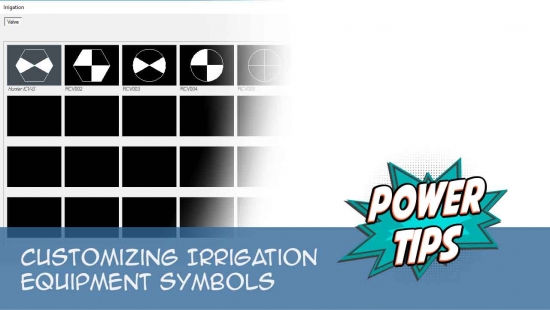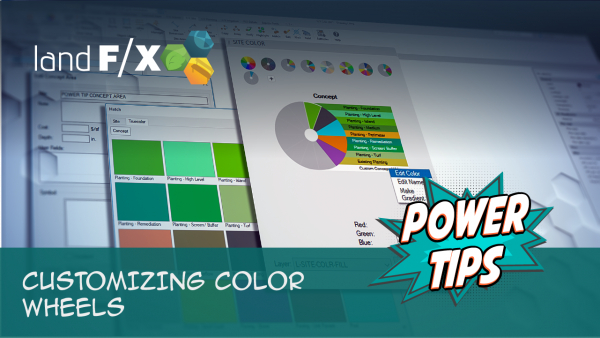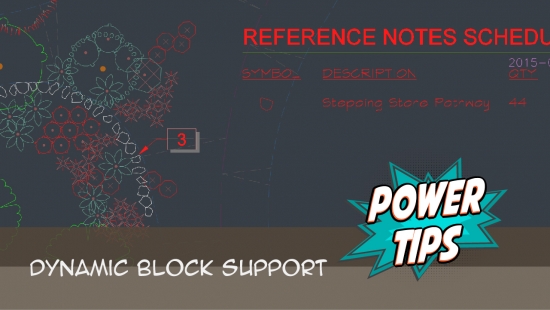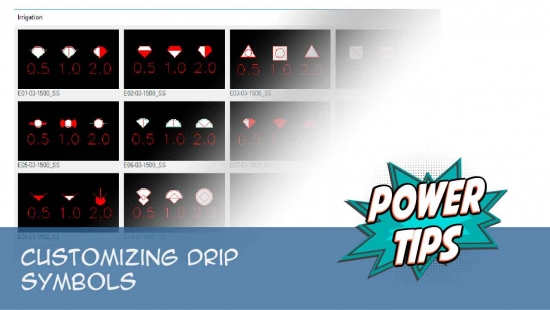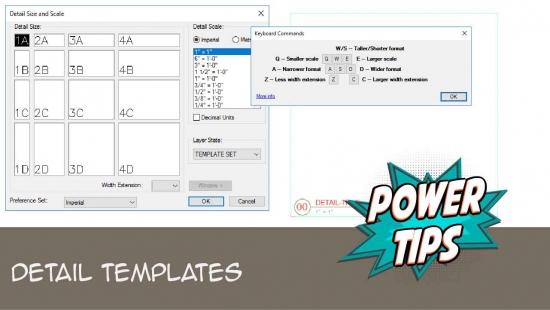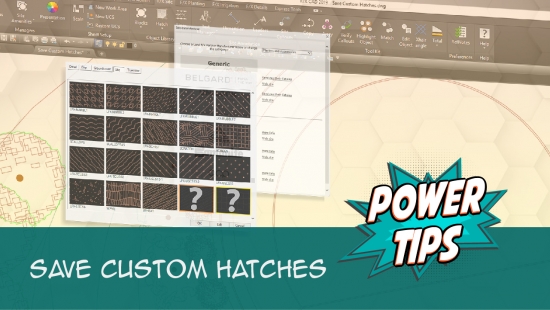Customization Overview
Welcome to our Customization documentation section.
As you customize your installation, we ask you to appreciate one simple piece of advice we’ve learned from doing what we do for more than a decade: Please consider what a standard is – as well as why it exists – and use this opportunity to update and improve upon your standards. Many offices make the mistake of not realizing that some of their standards are in place not because they are ideal, but because they were the only way the designers could get drawings done at the time. Rather than insisting that our software simply enforce your current standards, please consider using it to establish the standards you've always wanted.
Are you new to Land F/X? Or do you have a new employee who needs to be immersed in the software ASAP? See our Land F/X Beginner Webinar Series.
Did you know that many of the Land F/X tools are designed to directly replace or improve upon specific native AutoCAD tools? More information
 Resources for Customization
Resources for Customization
Power Tips
Our Power Tips are two- to three- minute videos showing off techniques and features that will help you make the most of our software. Many of our Power Tips provide instructions on how to customize specific elements of your designs. Browse our Power Tip videos.
PDF (download & print)
Top Customization Articles
Although you can scroll down to browse links to all our documentation pertaining to customization, here are the most crucial articles:
- Change Land F/X Line Colors & Block Layer Colors: Convert our default line colors to match those in your office standards.
This article includes a video.
-
Land F/X Preferences: With the six Preferences screens, you can apply your office standards to everything from text and symbols to callouts, layers, and much, much more, when using Land F/X.
This article includes a video.
-
General Preferences: Control settings related to your general office standards, such as text and layer styles.
This article includes a video.
-
RefNote Preferences: Organize your Reference Notes (RefNotes).
This article includes a video.
-
Planting Preferences: Customize plant-related items such as symbols and labels.
This article includes a video.
-
Plant Sizes Preferences: Format your Plant Schedules.
This article includes a video.
-
Irrigation Preferences: Control your valve callouts, irrigation symbol families, pipe classes, symbol scaling, and more.
This article includes a video.
-
Details Preferences: Organize your details, and customize your detail templates and callouts.
This article includes a video.
-
Preference Set: Store and save your office standards in one central location, known as a Preference Set. Create a different Preference Set for each client, project type, region ... it's all up to you.
This article includes a video.
-
Customize our default Text Styles (Fonts): Use these steps on any of the Text Styles listed above to dial in your fonts, point sizes, and more.
This article includes a video.
Webinars
Below are our top webinars that feature instruction on the customization of our software. To see more, browse our webinar recordings.
- Setting Your Land F/X Up for Success: etting Your Land F/X Up for Success means making the software work for you. We'll explore best practices for project templates, Preference Sets, detail folders, and other key tools for optimizing your workflow that will help make your design experience more efficient – and more fun. (1 hr 1 min)
- Implementing Your Office CAD Standards: Find out how easily you can adapt your own office standards to Land F/X – and how effectively the software will then apply them to your projects. (1 hr 2 min)
- Hatches We dive into the Land F/X hatch libraries, take a look at how Land F/X manages hatches, and show you how to integrate your own custom hatches and develop a better understanding of the inner workings of the Land F/X hatch system as a whole. (58 min)
- Deep Dive into the Land F/X Portal: The Land F/X Portal provides a powerful central location where you can view your custom plants, access your Land F/X licenses, use our technical support system, manage your payments, and much more. Take a look around. (48 min)
- Fundamentals of Blocks: Take a tour of the streamlined process for proper block creation and management brought to you by Land F/X. We’ll cover the dos and and don’ts of creating and saving blocks, and demonstrate how our numerous block library locations work with different parts of the software. (1 hr 2 min)
- All About Templates: The word "template" can refer to several components in the AutoCAD and Land F/X systems. We break down the different types of templates available to you, including drawing templates (DWTs) and Land F/X project templates, and provide some helpful tips on using them to your advantage. (1 hr 4 min)
- Making Text Work in CAD: Join us to learn the essentials of how to use letters, numbers, and other characters effectively in CAD, including how to work with Text Styles and the Text Manager. (1 hr 4 min)
- Working with Blocks: We go over the role played by blocks within our software, showing the various types of blocks you have access to and how they all function. We'll also show you how to integrate your personal set of custom blocks into our system. (51 min)
- Customize for Office Color Standards: This webinar covers the necessary tools and techniques for a black belt in the art of office standards – from CTB plotting files to valuable Land F/X tools that enable instant layer color conversions and office color setup. (1 hr 2 min)
- Planting F/X Setup for a Multi-Office Firm: Michael Bain, CAD manager at Boffa Miskell Limited, walks through his introduction of Land F/X into the New Zealand firm with 7 offices and 70+ landscape architects. Michael shows how easy it was to get the firm's standards into the software, and provides real numbers showing the time savings they experienced right away. (1 hr)
- Customizing Land F/X: Learn how to work with specific blocks, layer names, sheet protocols, and other distinct elements that make up your firm’s practices and preferences. (1 hr 3 min)
- Rock Out With Your Block Out: We’ve formulated a workflow that incorporates Adobe Photoshop and Illustrator along with AutoCAD to create custom block content. Learn how to transform an image into a polished, optimized, and unique block for your library. (1 hr 5 min)
- Land F/X Admin & Setup: This webinar will show you what you need to know about Land F/X admin processes and project setup. (1 hr 1 min)
- Working With Dimensions in Land F/X: We show you all the necessary steps for setting up Dimension Styles (DimStyles) and saving them into Land F/X. We also provide some general practice tips and go over some common troubleshooting items. (1 hr 5 min)
- The Ribbon: Are you still using toolbars? It’s time to join the rest of us and start using the ribbon for all of your CAD endeavors. This week’s webinar will not just cover why the ribbon is superior to toolbars but will showcase the additions we have made to the default AutoCAD ribbon that benefit our clients’ specific needs. (47 min)
- Setting up Templates and Preferences for Repeat Clients: To save time and increase your accuracy, learn how to deliver a consistent drawing package for your repeat clients by setting up project templates and Preference Sets. (50 min)
- Detail F/X Setup: Join us for a complete demonstration on how our software helps you manage and use construction details. We’ll provide an overview of our entire system, from creating your detail drawings to compiling your detail library. (53 min)
- Getting Started with the Detail Tools: We'll show you the basic tools you need to familiarize yourself with on the F/X Details ribbon, including setting your Details Preferences. (58 min)
- Planting F/X Setup: If you're trying to make Planting F/X work with your firm's existing style standards, this webinar is for you. (58 min)
- Irrigation Customization: We cover the Irrigation Preferences, including what to consider as you’re setting up your office standards, and what will and won’t change on the fly when you modify these settings, as well as customizing irrigation symbols. (1 hr 2 min)
- Irrigation Tools – What You Need to Know: We'll show you the ins and outs of basic irrigation setup using our software, including how Preference Sets work with irrigation customization. (1 hr 6 min)
 Configure Your Preferences
Configure Your Preferences
We've centralized many of our software's customization capabilities into our Preferences feature. Our six Preferences screens offer customization across the board.
Articles
-
General Preferences: Control settings related to your general office standards, such as text and layer styles.
This article includes a video.
-
RefNote Preferences: Organize your Reference Notes (RefNotes).
This article includes a video.
-
Planting Preferences: Customize plant-related items such as symbols and labels.
This article includes a video.
-
Plant Sizes Preferences: Format your Plant Schedules.
This article includes a video.
-
Irrigation Preferences: Control your valve callouts, irrigation symbol families, pipe classes, symbol scaling, and more.
This article includes a video.
-
Details Preferences: Organize your details, and customize your detail templates and callouts.
This article includes a video.
-
Preference Set: Store and save your office standards in one central location, known as a Preference Set. Create a different Preference Set for each client, project type, region ... it's all up to you.
This article includes a video.
Webinars
- Setting Your Land F/X Up for Success: etting Your Land F/X Up for Success means making the software work for you. We'll explore best practices for project templates, Preference Sets, detail folders, and other key tools for optimizing your workflow that will help make your design experience more efficient – and more fun. (1 hr 1 min)
- Implementing Your Office CAD Standards: Find out how easily you can adapt your own office standards to Land F/X – and how effectively the software will then apply them to your projects. (1 hr 2 min)
- Deep Dive into the Land F/X Portal: The Land F/X Portal provides a powerful central location where you can view your custom plants, access your Land F/X licenses, use our technical support system, manage your payments, and much more. Take a look around. (48 min)
- Customize for Office Color Standards: This webinar covers the necessary tools and techniques for a black belt in the art of office standards – from CTB plotting files to valuable Land F/X tools that enable instant layer color conversions and office color setup. (1 hr 2 min)
- Land F/X Admin & Setup: This webinar will show you what you need to know about Land F/X admin processes and project setup. (1 hr 1 min)
- Customizing Land F/X: Learn how to work with specific blocks, layer names, sheet protocols, and other distinct elements that make up your firm’s practices and preferences. (1 hr 3 min)
- Setting up Templates and Preferences for Repeat Clients: To save time and increase your accuracy, learn how to deliver a consistent drawing package for your repeat clients by setting up project templates and Preference Sets. (50 min)
- Browse our webinar recordings.
 Customize General Office Standards (Admin)
Customize General Office Standards (Admin)
In this section, we show you how to configure all the settings that affect your design work as a whole. In fact, all of our software modules (Site & Hardscape, Planting, Irrigation, and Details) are closely interrelated with your general office standards. For example, customizing your text styles will affect the appearance of all callouts you place – from plant labels to site, irrigation, and detail callouts.
Customize Your Text Styles:
Our Text Styles system automates your selection of fonts and point sizes for all text you place in your drawings. Text Styles are highly customizable, allowing you to tailor each one to your office standards.
- Our system of Text Styles: We've assigned specific Text Styles to different functions of our software (such as the text in your labels or schedules). You can customize the following styles:
- Callout Light: Text associated with detail callouts, Reference Notes (RefNotes), RefNote callouts, and irrigation equipment symbols.
- Callout Text: Text associated with detail callouts, Reference Notes (RefNotes), and RefNote callouts.
- Callout Title: Detail numbers within detail callouts, as well as RefNote codes within RefNote callouts.
- Concept Schedule: Text within the Concept Plant Schedule (not the schedule title).
- Detail Text: Text that appears within details.
- Dimension Text: Text that appears within dimensions.
- Lateral Size: Lateral size labels.
- Mainline Size: Mainline size labels.
- Photo Label: Text within Photo Callouts.
- Plant Label: Text within plant labels.
- Schedule Text: Text (not schedule titles) within most schedules, including all site schedules (including the RefNote Schedule), planting schedules, Irrigation schedules and reports, as well as the Critical Analysis.
- Schedule Title: The titles of all schedules.
- Zone: Zoning callouts.
-
Customize our default Text Styles (Fonts): Use these steps on any of the Text Styles listed above to dial in your fonts, point sizes, and more.
This article includes a video.
- Create your own custom Text Styles and add them to our system.
-
Reload all Text Styles (REAT): Changed your Text Style standards? Use this tool to apply them instantly to your current drawing.
This article includes a video.
-
Create a custom ribbon panel for your most-used tools.
This article includes a video.
Manage Your CAD Layers:
-
AutoCAD layer settings: The AutoCAD Layer Properties Manager allows you to configure a number of layer settings. See our recommendations.
This article includes a video.
-
Edit layer information : We've consolidated a number of important layer settings into our General Preferences screen. These include:
This article includes a video.
-
Change Land F/X line colors & block layer colors: Convert our default line colors to match those in your office standards.
This article includes a video.
-
Layer Names: We provide the ability to edit the names of layers in your drawings, although we highly recommend using our default system of layer names, which we've based on CAD best practices.
This article includes a video.
-
Layer States: Once you've configured your desired layer settings, save them into a Layer State to apply to future drawings. You can also use one of our default Layer States.
This article includes a video.
-
Layer colors: Match a single drawing's layer settings to a client's standards or your own.
This article includes a video.
-
XLAYER: Edit layer information in one of your Xrefs without leaving your main drawing. Use this tool to change the color or linetype of any layer in an Xref.
This article includes a video.
- Print Layers: This tool creates a quick reference to the layers in use within your current DWG drawing set by adding a layout tab listing those layers.
Customize Your Blocks and Hatches:
-
AutoCAD blocks: When you place objects such as plants, site amenities, irrigation symbols, or callouts, they enter your drawing as blocks. Learn how to:
- Customize and organize the blocks from our default block libraries.
-
Save your own custom blocks: Create your own blocks, edit ours, and save your changes into our software using our Save Block tool.
This article includes a video.
-
Hatches can represent a number of surfaces in your drawings, such as turf, shrub areas, hardscape, and irrigation drip areas. Get familiar with:
-
Our hatch pattern system
This article includes a video.
-
Saving your own hatches into AutoCAD and our system
This article includes a video.
- Print Hatches: This tool automatically creates a quick reference to the hatch patterns currently saved into the Land F/X system on your computer or network. It comes in handy when saving your custom hatches into our system.
- Print Blocks: Add a layout tab to the current drawing file that displays the CAD blocks currently saved into your Land F/X installation for your reference.
-
Our hatch pattern system
Colorization Tools:
-
Site Color: Colorize your design and create your own custom color palettes.
This article includes a video.
-
Add color to blocks placed in your drawings.
This article includes a video.
-
Color Render: Liven up your trees, shrubs, and groundcovers with our extensive collection of color plant symbols and hatches.
This article includes a video.
Multiple Languages:
- Dual-language options for listing plants, Reference Notes, and other items in a language other than English.
And Don't Forget:
- Customize your plotting styles: Ready to plot? We make it easy to achieve the exact look you want.
- Back up all your settings: Don't lose your standards. Back them up!
- Keyboard Commands: All our tools are available as keyboard commands, which you can customize to meet your needs.
Webinars
- Setting Your Land F/X Up for Success: etting Your Land F/X Up for Success means making the software work for you. We'll explore best practices for project templates, Preference Sets, detail folders, and other key tools for optimizing your workflow that will help make your design experience more efficient – and more fun. (1 hr 1 min)
- Implementing Your Office CAD Standards: Find out how easily you can adapt your own office standards to Land F/X – and how effectively the software will then apply them to your projects. (1 hr 2 min)
- Hatches We dive into the Land F/X hatch libraries, take a look at how Land F/X manages hatches, and show you how to integrate your own custom hatches and develop a better understanding of the inner workings of the Land F/X hatch system as a whole. (58 min)
- All About Templates: The word "template" can refer to several components in the AutoCAD and Land F/X systems. We break down the different types of templates available to you, including drawing templates (DWTs) and Land F/X project templates, and provide some helpful tips on using them to your advantage. (1 hr 4 min)
- Working with Blocks: We go over the role played by blocks within our software, showing the various types of blocks you have access to and how they all function. We'll also show you how to integrate your personal set of custom blocks into our system. (51 min)
- Making Text Work in CAD: Join us to learn the essentials of how to use letters, numbers, and other characters effectively in CAD, including how to work with Text Styles and the Text Manager. (1 hr 4 min)
- Customize for Office Color Standards: This webinar covers the necessary tools and techniques for a black belt in the art of office standards – from CTB plotting files to valuable Land F/X tools that enable instant layer color conversions and office color setup. (1 hr 2 min)
- Working With Dimensions in Land F/X: We show you all the necessary steps for setting up Dimension Styles (DimStyles) and saving them into Land F/X. We also provide some general practice tips and go over some common troubleshooting items. (1 hr 5 min)
- Customizing Land F/X: Learn how to work with specific blocks, layer names, sheet protocols, and other distinct elements that make up your firm’s practices and preferences. (1 hr 3 min)
- Setting up Templates and Preferences for Repeat Clients: To save time and increase your accuracy, learn how to deliver a consistent drawing package for your repeat clients by setting up project templates and Preference Sets. (50 min)
- Browse our webinar recordings.
-
AutoCAD layer settings: The AutoCAD Layer Properties Manager allows you to configure a number of layer settings. See our recommendations.
 Customize Site & Hardscape
Customize Site & Hardscape
Site and hardscape design encompasses site planning, zoning, amenities, mulches, paving items, and much more.
Set Your Preferences for Site & Hardscape:
- General Preferences: Customize options such as:
This article includes a video.
- Dimension Styles (DimStyles): Give your site dimensions the exact look you want.
This article includes a video.
- Text Styles (Fonts): Set the fonts and point sizes you want for all your annotation and callout text.
- Line & block colors: Match our default line colors to your office standards.
This article includes a video.
- Numeric displays: Configure how numerals appear in your drawings, including choosing a currency setting for monetary amounts.
- Schedules Uppercase: Choose whether or not your schedules will appear in all uppercase (capital) letters.
-
RefNotes Preferences: Organize your Reference Notes (RefNotes) using Construction Specification Institute (CSI) divisions, or create your own classification system.
This article includes a video.
-
Preference Set: Store and save your office standards in one central location, known as a Preference Set. Create a different Preference Set for each client, project type, region ... it's all up to you.
This article includes a video.
Customize Your Site & Hardscape Text and Layers:
Customize Your Blocks and Hatches:
-
AutoCAD blocks: When you place objects such as plants, site amenities, irrigation symbols, or callouts, they enter your drawing as blocks. Learn how to:
- Customize and organize the blocks from our default block libraries.
-
Save your own custom blocks: Create your own blocks, edit ours, and save your changes into our software using our Save Block tool.
This article includes a video.
-
Create a customized scale bar block.
This article includes a video.
- Customize your lighting callouts, including the appearance of the callouts and the attributes included within them.
- Edit our lighting symbols, or add your own.
-
Hatches can represent a number of surfaces in your drawings, such as turf, shrub areas, hardscape, and irrigation drip areas. Get familiar with:
-
Our hatch pattern system
This article includes a video.
-
Saving your own hatches into AutoCAD and our system
This article includes a video.
-
Our hatch pattern system
Colorization Tools:
-
Site Color: Colorize your design and create your own custom color palettes.
This article includes a video.
-
Add color to blocks placed in your drawings.
This article includes a video.
-
Color Render: Liven up your trees, shrubs, and groundcovers with our extensive collection of color plant symbols and hatches.
This article includes a video.
Multiple Languages:
- Dual-language options for listing Reference Note divisions and subdivisions, schedule titles, and more in a language other than English.
Templates:
- Project Templates: Do you find yourself using the same RefNotes (such as site amenities or hardscaping materials), plants, irrigation equipment, or details in multiple projects? Save yourself time by setting up a template, adding your most commonly used items, and importing them instantly into any Land F/X project you create.
This article includes a video.
Webinars
- Setting Your Land F/X Up for Success: etting Your Land F/X Up for Success means making the software work for you. We'll explore best practices for project templates, Preference Sets, detail folders, and other key tools for optimizing your workflow that will help make your design experience more efficient – and more fun. (1 hr 1 min) Fundamentals of Blocks: Take a tour of the streamlined process for proper block creation and management brought to you by Land F/X. We’ll cover the dos and and don’ts of creating and saving blocks, and demonstrate how our numerous block library locations work with different parts of the software. (1 hr 2 min)
- Implementing Your Office CAD Standards: Find out how easily you can adapt your own office standards to Land F/X – and how effectively the software will then apply them to your projects. (1 hr 2 min)
- Customize for Office Color Standards: This webinar covers the necessary tools and techniques for a black belt in the art of office standards – from CTB plotting files to valuable Land F/X tools that enable instant layer color conversions and office color setup. (1 hr 2 min)
- Making Text Work in CAD: Join us to learn the essentials of how to use letters, numbers, and other characters effectively in CAD, including how to work with Text Styles and the Text Manager. (1 hr 4 min)
- Dynamic Blocks: Dynamic Blocks add an element of variety to your plan without the need to edit the block or alter its definition. We'll show you how to create and use dynamic blocks, as well as how they work with our software. (57 min)
- Customizing Land F/X: Learn how to work with specific blocks, layer names, sheet protocols, and other distinct elements that make up your firm’s practices and preferences. (1 hr 3 min)
- Setting up Templates and Preferences for Repeat Clients: To save time and increase your accuracy, learn how to deliver a consistent drawing package for your repeat clients by setting up project templates and Preference Sets. (50 min)
- Browse our site & hardscape webinar recordings.
 Customize Planting
Customize Planting
Our software is, at its core, a landscape architecture tool, and our Planting module is filled with customization capabilities.
Set Your Preferences for Planting:
- General Preferences: Customize options such as:
This article includes a video.
- Text Styles (Fonts): Set the fonts and point sizes you want for your plant label and schedule text.
- Line & block colors: Match our default line colors to your office standards.
This article includes a video.
- Numeric displays: Configure how numerals appear in your drawings, including choosing a currency setting for monetary amounts.
- Schedules Uppercase: Choose whether or not your schedules will appear in all uppercase (capital) letters.
-
Planting Preferences: Select styles for your plant labels, plant codes, and more.
This article includes a video.
-
Plant Sizes Preferences: Control the contents of your Plant Schedules.
This article includes a video.
- Text Styles (Fonts): Fine-tune the fonts and point sizes in your labels and schedules.
-
Preference Set: Store and save your office standards in one central location, known as a Preference Set. Create a different Preference Set for each client, project type, region ... it's all up to you.
This article includes a video.
-
Add plants to our master database: Don't see the plant you want in our database? You can add it!
This article includes a video.
- Plant database nomenclature protocol: Find out exactly how to format your entries into our wiki-based plant database.
This article includes a video.
Customize Your Planting Text and Layers:
Customize Your Plant Symbols and Groundcover Hatches:
- Edit our default plant symbols to meet your standards.
This article includes a video.
- Edit our default color plant symbols, adding your own linework and color specifications.
This article includes a video.
- Add your custom plant symbols to our system to use in your drawings.
This article includes a video.
- Edit our default hatch patterns to apply your groundcover standards to all your designs.
This article includes a video.
- Add your custom hatch patterns (PAT files) for even more groundcover customization.
This article includes a video.
- Create and save your own custom linetype to use as a boundary for Shrub Areas.
- Customize plant symbol lineweights to make your plant lines as thin or thick as you want.
- Alphanumeric Plant Symbols: Want your plant symbols to include your plant codes? Here's how.
- Stipple hatch: Learn the ins and outs of our stipple hatch pattern (and some important considerations for using it).
Customize Your Plant Labels:
- Edit our default plant label styles and make them your own.
This article includes a video.
- Add your custom plant label styles to our system.
This article includes a video.
- Define your standard for plant labels.
This article includes a video.
- Add a background fill or mask to your plant labels.
This article includes a video.
- Edit our Callout Light Text Style to customize the font settings in your plant labels.
- Justify the fonts in your plant labels.
This article includes a video.
- Change the insertion points of your plant labels.
This article includes a video.
- Plant label attribute definition: Get even more advanced with the customization of dynamic text in your plant labels.
This article includes a video.
- Updated plant label styles (2019): We updated our plant label styles, adding multileader (MLeader) styles to go along with our block styles, which we also updated. Here's how these label styles work, and how to get them.
This article includes a video.
- Dual-language options for plant labels.
Customize Your Plant Schedules:
- Customize Plant Schedules by configuring your Text Styles, controlling the contents of your schedule, and more.
This article includes a video.
- Format your Plant Schedules exactly how you want them, and include as much or as little information as you like.
This article includes a video.
- Plant Schedule examples: Get a sample of the variety of Plant Schedule formats you can generate.
This article includes a video.
- User-defined data fields: Create your own custom data columns for your Plant Schedules.
This article includes a video.
- Send schedules to a spreadsheet: Did you know you can send Plant Schedules to a spreadsheet for further editing? Here's how.
This article includes a video.
- Dual-language options for listing plants in a language other than English in your Plant Schedules.
Multiple Languages:
- Dual-language options for listing plants in a language other than English (or using local common names) in your plant labels and schedules.
Templates:
- Project Templates: Do you find yourself using the same plants, Reference Notes (such as site amenities or hardscaping materials), irrigation equipment, or details in multiple projects? Save yourself time by setting up a template, adding your most commonly used items, and importing them instantly into any Land F/X project you create.
This article includes a video.
Webinars
- Setting Your Land F/X Up for Success: etting Your Land F/X Up for Success means making the software work for you. We'll explore best practices for project templates, Preference Sets, detail folders, and other key tools for optimizing your workflow that will help make your design experience more efficient – and more fun. (1 hr 1 min)
- Planting F/X Setup: If you're trying to make Planting F/X work with your firm's existing style standards, this webinar is for you. (58 min)
- Hatches We dive into the Land F/X hatch libraries, take a look at how Land F/X manages hatches, and show you how to integrate your own custom hatches and develop a better understanding of the inner workings of the Land F/X hatch system as a whole. (58 min)
- Implementing Your Office CAD Standards: Find out how easily you can adapt your own office standards to Land F/X – and how effectively the software will then apply them to your projects. (1 hr 2 min)
- Working with Blocks: We go over the role played by blocks within our software, showing the various types of blocks you have access to and how they all function. We'll also show you how to integrate your personal set of custom blocks into our system. (51 min)
- Making Text Work in CAD: Join us to learn the essentials of how to use letters, numbers, and other characters effectively in CAD, including how to work with Text Styles and the Text Manager. (1 hr 4 min)
- Rock Out With Your Block Out: We’ve formulated a workflow that incorporates Adobe Photoshop and Illustrator along with AutoCAD to create custom block content. Learn how to transform an image into a polished, optimized, and unique block for your library. (1 hr 5 min)
- Customize for Office Color Standards: This webinar covers the necessary tools and techniques for a black belt in the art of office standards – from CTB plotting files to valuable Land F/X tools that enable instant layer color conversions and office color setup. (1 hr 2 min)
- Customizing Land F/X: Learn how to work with specific blocks, layer names, sheet protocols, and other distinct elements that make up your firm’s practices and preferences. (1 hr 3 min)
- Setting up Templates and Preferences for Repeat Clients: To save time and increase your accuracy, learn how to deliver a consistent drawing package for your repeat clients by setting up project templates and Preference Sets. (50 min)
- Browse our planting webinars.
 Customize Irrigation
Customize Irrigation
Communicate the intent of your irrigation design clearly while maintaining your office's unique standard for equipment symbols, pipes, and callouts.
Set Your Preferences for Irrigation:
-
Irrigation Preferences: Customize your valve callouts, irrigation symbol families, pipe classes, and symbol scaling.
This article includes a video.
- General Preferences: Customize options such as:
This article includes a video.
- Text Styles (Fonts): Set the fonts and point sizes you want for all your annotation and callout text.
- Line & block colors: Match our default line colors to your office standards.
This article includes a video.
- Numeric displays: Configure how numerals appear in your drawings, including choosing a currency setting for monetary amounts.
- Schedules Uppercase: Choose whether or not your schedules will appear in all uppercase (capital) letters.
-
Preference Set: Store and save your office standards in one central location, known as a Preference Set. Create a different Preference Set for each client, project type, region ... it's all up to you.
This article includes a video.
Customize Your Irrigation Text and Layers:
Customize Your Irrigation Equipment Symbols:
-
Get to know our default irrigation symbols and our irrigation symbol drawing.
This article includes a video.
-
Edit our default symbols
This article includes a video.
-
Add your own spray symbols to our library
This article includes a video.
-
Customize our default irrigation schedule symbols.
This article includes a video.
-
Create an existing irrigation symbol family to represent equipment that is already installed on the site of your system design.
This article includes a video.
Customize Your Irrigation Callouts:
-
Valve callouts and valve callout schedule symbols
This article includes a video.
- Pipe labels (Imperial units only)
- Customize your callout text.
Customize Your Irrigation Schedules and Reports:
-
Format your irrigation schedules to meet your needs.
This article includes a video.
- Customize your schedule text: Configure the Schedule Title and Schedule Text styles to meet your standard for schedules.
- Schedules Uppercase: Choose whether or not your schedules will appear in all uppercase (capital) letters.
- Numeric displays: Configure how numerals appear in your drawings, including choosing a currency setting for monetary amounts.
Templates:
- Project Templates: Do you find yourself using the same irrigation equipment, plants, Reference Notes (such as site amenities or hardscaping materials), or details in multiple projects? Save yourself time by setting up a project template, adding your most commonly used items, and importing them instantly into any Land F/X project you create.
This article includes a video.
Webinars
- Setting Your Land F/X Up for Success: etting Your Land F/X Up for Success means making the software work for you. We'll explore best practices for project templates, Preference Sets, detail folders, and other key tools for optimizing your workflow that will help make your design experience more efficient – and more fun. (1 hr 1 min)
- Customizing Irrigation – What You Should Know: Join us for a discussion on the "need-to-knows" of making the software work with your office standards. We'll show you the different ways you can customize, and you'll pick up some valuable tips for setting up the software to meet your office standards. (1 hr 1 min)
- Hatches We dive into the Land F/X hatch libraries, take a look at how Land F/X manages hatches, and show you how to integrate your own custom hatches and develop a better understanding of the inner workings of the Land F/X hatch system as a whole. (58 min)
- Implementing Your Office CAD Standards: Find out how easily you can adapt your own office standards to Land F/X – and how effectively the software will then apply them to your projects. (1 hr 2 min)
- Dotting Your Irrigation I's: Each client will have different styles and requirements, but the concept is the same: You should feel comfortable matching any client’s standards. We'll show you how. (1 hr 1 min)
- Working with Blocks: We go over the role played by blocks within our software, showing the various types of blocks you have access to and how they all function. We'll also show you how to integrate your personal set of custom blocks into our system. (51 min)
- Irrigation Tools – What You Need to Know: We'll show you the ins and outs of basic irrigation setup using our software, including how Preference Sets work with irrigation customization. (1 hr 6 min)
- Making Text Work in CAD: Join us to learn the essentials of how to use letters, numbers, and other characters effectively in CAD, including how to work with Text Styles and the Text Manager. (1 hr 4 min)
- Customize for Office Color Standards: This webinar covers the necessary tools and techniques for a black belt in the art of office standards – from CTB plotting files to valuable Land F/X tools that enable instant layer color conversions and office color setup. (1 hr 2 min)
- Customizing Land F/X: Learn how to work with specific blocks, layer names, sheet protocols, and other distinct elements that make up your firm’s practices and preferences. (1 hr 3 min)
- Setting up Templates and Preferences for Repeat Clients: To save time and increase your accuracy, learn how to deliver a consistent drawing package for your repeat clients by setting up project templates and Preference Sets. (50 min)
- Browse our irrigation webinars.
 Customize Details
Customize Details
Your details play a significant role in your designs as you continue to use them over time. Make them your own.
Set Your Preferences for Details:
-
Details Preferences: Organize your details, and customize your detail templates and callouts.
This article includes a video.
-
Preference Set: Store and save your office standards in one central location, known as a Preference Set. Create a different Preference Set for each client, project type, region ... it's all up to you.
This article includes a video.
Customize Your Detail Text and Layers:
Customize Your Details
- Customize your Detail Templates: Dial in the size, title block, and other features of your default Detail Template.
This article includes a video.
- Modifying Our Updated Detail Callout Sub-Blocks: Our Detail Callouts and Placeholder Callouts now behave like MLeaders when placed. If you need to customize the Detail Callout styles, follow these steps.
- Save your customized Detail Templates: Don't forget to save any changes you make to our Detail Template source blocks.
This article includes a video.
-
Save Hatch: Save your own detail hatches.
This article includes a video.
-
Save Block: Save your own detail blocks.
This article includes a video.
- Customize Detail Dimension Styles (DimStyles): Give your detail dimensions the exact look you want.
This article includes a video.
-
Layer States: Customize your detail layers and save your settings in one place, where you can easily apply them to all future details.
This article includes a video.
- Add a background fill or mask to your detail callouts.
This article includes a video.
- Schedules Uppercase: Choose whether or not your schedules will appear in all uppercase (capital) letters.
- Numeric displays: Configure how numerals appear in your details, including choosing a currency setting for monetary amounts.
- Match the size of your detail Bubble Callouts to the callouts shown in the Bubble Callout Schedule.
- Detail drafting tools: And don't forget about our super-useful collection of drafting tools for creating your own details.
- Convert your existing details into Land F/X details to ensure that they'll save properly and appear correctly when placed on a sheet.
This article includes a video.
- Save Detail: Bring your custom details into our system.
This article includes a video.
- Save your detail standards into our system.
Templates:
- Project Templates: Do you find yourself using the same details, plants, Reference Notes (such as site amenities or hardscaping materials), or irrigation equipment in multiple projects? Save yourself time by setting up a template, adding your most commonly used items, and importing them instantly into any Land F/X project you create.
This article includes a video.
-
Detail Template: This tool makes it easy to set the size of your details when placing them on a sheet, or to turn your custom details into scaled blocks for use in your Land F/X projects.
This article includes a video.
- Customize your Detail Templates: Dial in the size, title block, and other features of your default Detail Template.
This article includes a video.
- Save your customized Detail Templates: Don't forget to save any changes you make to our Detail Template source blocks.
This article includes a video.
Webinars
- Setting Your Land F/X Up for Success: etting Your Land F/X Up for Success means making the software work for you. We'll explore best practices for project templates, Preference Sets, detail folders, and other key tools for optimizing your workflow that will help make your design experience more efficient – and more fun. (1 hr 1 min)
- Detail F/X Setup: Join us for a complete demonstration on how our software helps you manage and use construction details. We’ll provide an overview of our entire system, from creating your detail drawings to compiling your detail library. (53 min)
- Implementing Your Office CAD Standards: Find out how easily you can adapt your own office standards to Land F/X – and how effectively the software will then apply them to your projects. (1 hr 2 min)
- Getting Started with the Detail Tools: We'll show you the basic tools you need to familiarize yourself with on the F/X Details ribbon, including setting your Details Preferences. (58 min)
- Making Text Work in CAD: Join us to learn the essentials of how to use letters, numbers, and other characters effectively in CAD, including how to work with Text Styles and the Text Manager. (1 hr 4 min)
- Working With Dimensions in Land F/X: We show you all the necessary steps for setting up Dimension Styles (DimStyles) and saving them into Land F/X. We also provide some general practice tips and go over some common troubleshooting items. (1 hr 5 min)
- Customize for Office Color Standards: This webinar covers the necessary tools and techniques for a black belt in the art of office standards – from CTB plotting files to valuable Land F/X tools that enable instant layer color conversions and office color setup. (1 hr 2 min)
- Customizing Land F/X: Learn how to work with specific blocks, layer names, sheet protocols, and other distinct elements that make up your firm’s practices and preferences. (1 hr 3 min)
- Setting up Templates and Preferences for Repeat Clients: To save time and increase your accuracy, learn how to deliver a consistent drawing package for your repeat clients by setting up project templates and Preference Sets. (50 min)
- Browse our details webinars
 Save Your Standards Into Our Software
Save Your Standards Into Our Software
Once you've gone through our numerous customization options, don't forget to save them and back them up:
Quick videos
Articles
-
Preference Sets: Once you've configured the Preferences, save all your settings in one location. Create as many Preference Sets as you need.
This article includes a video.
- Save ALL your standards into our system.
- Back up your Land F/X data, including projects and Preference Sets.
- CAD Standards folder: Save all your standards into one easy-to-reference place.
Webinars
- Implementing Your Office CAD Standards: Find out how easily you can adapt your own office standards to Land F/X – and how effectively the software will then apply them to your projects. (1 hr 2 min)
- Planting F/X Setup for a Multi-Office Firm: Michael Bain, CAD manager at Boffa Miskell Limited, walks through his introduction of Land F/X into the New Zealand firm with 7 offices and 70+ landscape architects. Michael shows how easy it was to get the firm's standards into the software, and provides real numbers showing the time savings they experienced right away. (1 hr)
- Browse our webinar recordings.
 Recommended AutoCAD Settings
Recommended AutoCAD Settings
Although we most definitely make it easy for you to work exactly how you want to work, customization isn't just for Land F/X. AutoCAD includes some important settings that will help you get the most out of your installation. Here are some of our recommendations.
Quick videos
Articles
-
AutoCAD First Steps: New to AutoCAD? Start here.
This article includes a video.
-
AutoCAD First Steps: New to AutoCAD? Start here.
This article includes a video.
-
Drawing templates (DWTs): Create a template with your desired settings, then use it each time you start a new drawing.
- Create your own floating ribbon panel: Consolidate your most commonly used AutoCAD and/or Land F/X tools into a custom floating ribbon panel.
This article includes a video.
- Customize Shortcut Keys: Did you know you can create your own shortcut (aka "alias") for every AutoCAD keyboard command? – otherwise known as "aliases" – using the AutoCAD Edit Alias tool. Learn how to set any combination of keystrokes to access the AutoCAD or Land F/X tool of your choice.
- CAD Options settings: The settings in the Options dialog box controls the way numerous AutoCAD features look and function. See our recommendations.
This article includes a video.
- More AutoCAD configuration settings recommendations: Learn some additional best practices that will help you get the most out of CAD and our plugins.
- F/X CAD: Want us to set it all up for you? Our genuine Autodesk engine exclusively for Land F/X users has all our recommended CAD settings configured out of the box.
Webinars
Our trio of F/X CAD webinars is a great starting point for getting to know AutoCAD. Although these videos showcase F/X CAD, this series is a perfect starting point for any CAD user. We go over the most important CAD features and teach you good habits for building a solid drafting foundation.
- CAD for Beginners 1: Gain some basic familiarity with the software interface so you can jump right into drafting. We'll take you from the ground up, from opening the software to working with file types and using some of the essential drafting tools you see around the screen. (57 min)
- CAD for Beginners 2: In part 2, we show you how to customize your CAD environment for your personal workflow. We’ll take you from stock CAD to a finely tuned workspace by demonstrating a variety of tips, from setting up your tool palettes to customizing your keyboard shortcuts, that will help you work faster and more efficiently. (57 min)
- CAD for Beginners 3: Take a deeper dive into the fundamentals of blocks, as well as other drawing-defined items such as layers, MLeaders, and Dimension Styles (DimStyles). We’ll get into some native CAD capabilities to help you understand the basics. Then we’ll show off how Land F/X takes all this functionality to the next level. (1 hr 5 min)
- Create your own floating ribbon panel: Consolidate your most commonly used AutoCAD and/or Land F/X tools into a custom floating ribbon panel.